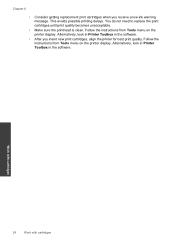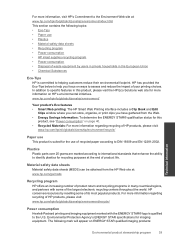HP Photosmart e-All-in-One Printer - D110 Support Question
Find answers below for this question about HP Photosmart e-All-in-One Printer - D110.Need a HP Photosmart e-All-in-One Printer - D110 manual? We have 2 online manuals for this item!
Question posted by bfasspie on September 30th, 2013
Can You Reset Hp Printer D110 To Keep Printing If Low On Ink
The person who posted this question about this HP product did not include a detailed explanation. Please use the "Request More Information" button to the right if more details would help you to answer this question.
Current Answers
Related HP Photosmart e-All-in-One Printer - D110 Manual Pages
Similar Questions
How To Factory Reset Hp Printer D110
(Posted by mikiu 10 years ago)
How To Print Envelope From Hp Printer D110
(Posted by s8smerf 10 years ago)
Hp Printer Cannot Print Black In Mac D110
(Posted by ldoGORTAT 10 years ago)
How To Reset Hp Officejet Pro 8600 After Ink Change
(Posted by dmlpo 10 years ago)