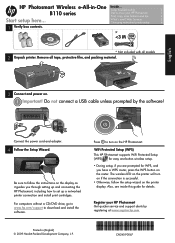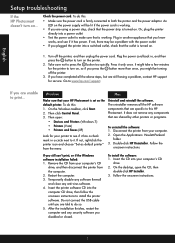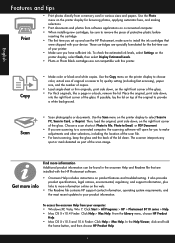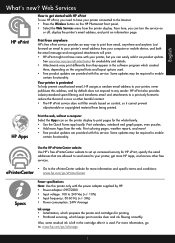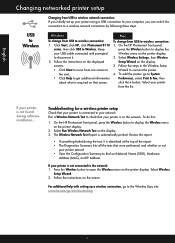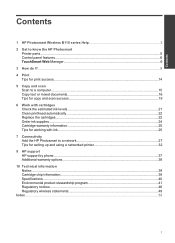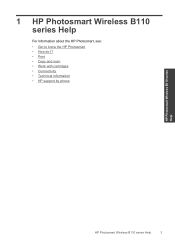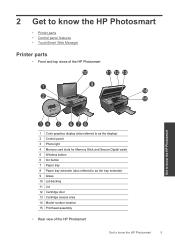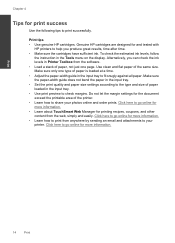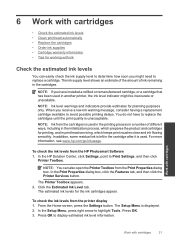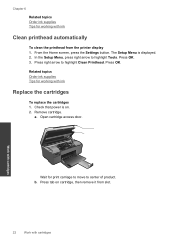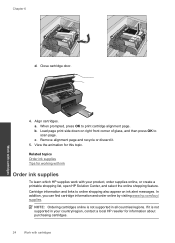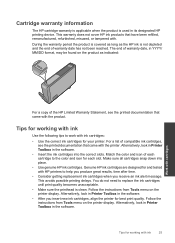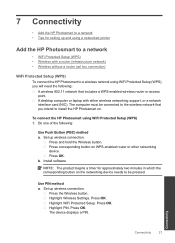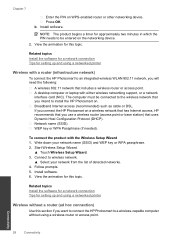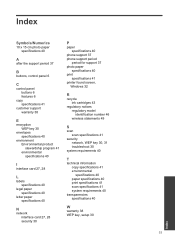HP Photosmart Wireless e-All-in-One Printer - B110 Support Question
Find answers below for this question about HP Photosmart Wireless e-All-in-One Printer - B110.Need a HP Photosmart Wireless e-All-in-One Printer - B110 manual? We have 2 online manuals for this item!
Question posted by kacpooga on July 23rd, 2014
Hp410a Ink Cartridge Door Open Why
The person who posted this question about this HP product did not include a detailed explanation. Please use the "Request More Information" button to the right if more details would help you to answer this question.
Current Answers
Related HP Photosmart Wireless e-All-in-One Printer - B110 Manual Pages
Similar Questions
Hp Photosmart 5510 Printer Cartridge Door Open Sensor Fault
(Posted by omshantiuk 3 years ago)
Hp 8600 Officejet Ink Cartridge Door Will Not Open
(Posted by Wimmyprego 9 years ago)
Where Is The Ink Cartridge Door Located On A Hp Photosmart Printer
(Posted by pinkachandi 9 years ago)
New Black Ink Cartridge Doesn't Print
I just installed a new Black ink cartridge and am sure that it is correctly installed. It doesn't pr...
I just installed a new Black ink cartridge and am sure that it is correctly installed. It doesn't pr...
(Posted by Anonymous-84091 11 years ago)
Keep Getting Message Ink Cartridge Access Door Is Open
what should i do
what should i do
(Posted by deebrown 12 years ago)