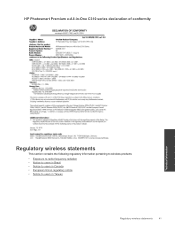HP Photosmart Premium e-All-in-One Printer - C310 Support Question
Find answers below for this question about HP Photosmart Premium e-All-in-One Printer - C310.Need a HP Photosmart Premium e-All-in-One Printer - C310 manual? We have 2 online manuals for this item!
Question posted by rogangry on March 17th, 2014
How To Use Less Ink Hp Photosmart Premium 310 W
The person who posted this question about this HP product did not include a detailed explanation. Please use the "Request More Information" button to the right if more details would help you to answer this question.
Current Answers
Related HP Photosmart Premium e-All-in-One Printer - C310 Manual Pages
Similar Questions
What Driver Do I Use With Hp Photosmart Premium
(Posted by Tiaircela 9 years ago)
What Type Of Ink Cartridge Is Used For Hp Photosmart C310 Premium
(Posted by pasokuan 10 years ago)
How Do I Change The Print Cartridges On My Hp Photosmart Premium C310
(Posted by gtsgodbo 10 years ago)
What Ink Is Used In Hp Photosmart C410
(Posted by benkik 10 years ago)
Can Size 56 Ink Cartridge Be Used In Hp Photosmart C4480 All In One?
(Posted by Usemooc 10 years ago)