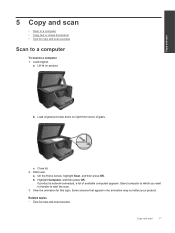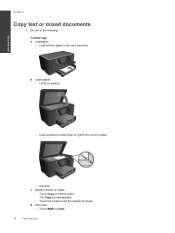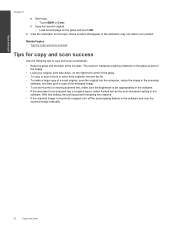HP Photosmart Premium e-All-in-One Printer - C310 Support Question
Find answers below for this question about HP Photosmart Premium e-All-in-One Printer - C310.Need a HP Photosmart Premium e-All-in-One Printer - C310 manual? We have 2 online manuals for this item!
Question posted by yogasmiki7 on April 20th, 2014
How To Start Scan From Mac Computer C310 Hp Printer
The person who posted this question about this HP product did not include a detailed explanation. Please use the "Request More Information" button to the right if more details would help you to answer this question.
Current Answers
Related HP Photosmart Premium e-All-in-One Printer - C310 Manual Pages
Similar Questions
When I Scan On My Hp Printer I Get Only Colored Lines C510
(Posted by decdovey4 9 years ago)
How To Start Scan From Computer Hp Photosmart
(Posted by 127fdtamm 10 years ago)
How To Scan Photos To Mac With Hp Photosmart C310 Series
(Posted by hume 10 years ago)
C310 Hp Printer How To Disable Ink Counter
(Posted by oyenwww 10 years ago)
How To Start Scan From Computer Hp Photosmart Plus
(Posted by Deepbjam 10 years ago)