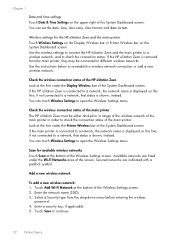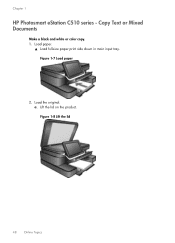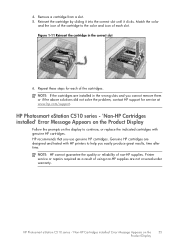HP Photosmart eStation All-in-One Printer - C510 Support Question
Find answers below for this question about HP Photosmart eStation All-in-One Printer - C510.Need a HP Photosmart eStation All-in-One Printer - C510 manual? We have 3 online manuals for this item!
Question posted by decdovey4 on October 28th, 2014
When I Scan On My Hp Printer I Get Only Colored Lines C510
The person who posted this question about this HP product did not include a detailed explanation. Please use the "Request More Information" button to the right if more details would help you to answer this question.
Current Answers
Related HP Photosmart eStation All-in-One Printer - C510 Manual Pages
Similar Questions
How To Scan Hp Laserjet 3027 In Pc With Lan Cable.
Any file scan hp laserjet 3027 in to pc with lan cable.i m already completed this process folder sha...
Any file scan hp laserjet 3027 in to pc with lan cable.i m already completed this process folder sha...
(Posted by janomalik9599 2 years ago)
How Do I Uninstall A Hp Printer C510 From A Macbook Pro
(Posted by marsylocor 9 years ago)
Hp Photosmart Estation C510 Wont Scan From Printer To Computer Tells Me To Do
it from computer
it from computer
(Posted by pariHomer 10 years ago)
Hp Printer Wont Turn On Photosmart
(Posted by lbtrut 10 years ago)
My Hp Lj M1530 Shows Colored Lines When I Scan. How Do I Fix This?
(Posted by leanncurro 11 years ago)