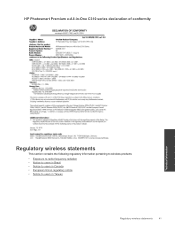HP Photosmart Premium e-All-in-One Printer - C310 Support Question
Find answers below for this question about HP Photosmart Premium e-All-in-One Printer - C310.Need a HP Photosmart Premium e-All-in-One Printer - C310 manual? We have 2 online manuals for this item!
Question posted by reddaed on August 29th, 2013
Hp Photosmart Premium Does Not Print Black
The person who posted this question about this HP product did not include a detailed explanation. Please use the "Request More Information" button to the right if more details would help you to answer this question.
Current Answers
Answer #1: Posted by DreadPirateRoberts on October 18th, 2013 7:47 AM
This printer has a printhead mechanism that contains 4 individual cartridges: CMYK (cyan/magenta/yellow/black).
You will have to replace the cartridge, if the unit provides a message of one of the colors being empty, before the unit will resume printing. It is a maintenance mechanism to prevent the product from self-damage.
Related HP Photosmart Premium e-All-in-One Printer - C310 Manual Pages
Similar Questions
Why Won't My Hp Photosmart Premium Printer Print Black After I Have Changed The
cartridge?
cartridge?
(Posted by MOPExetnu 10 years ago)
Why Does My Hp Officejet Pro 8600 Print Black And White But In Streaks
(Posted by kalWwils 10 years ago)
How Do I Change The Print Cartridges On My Hp Photosmart Premium C310
(Posted by gtsgodbo 10 years ago)
Hp Photosmart Premium Wont Print Black Ink 310
(Posted by ivcup 10 years ago)
A Problem At My Printer Hp 6500 /709 Without Printing Black Ink.
After A Check
where can i find pump color unit ? adresse & prise
where can i find pump color unit ? adresse & prise
(Posted by naftaliv 11 years ago)