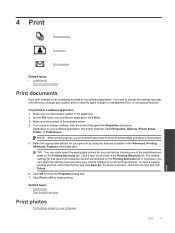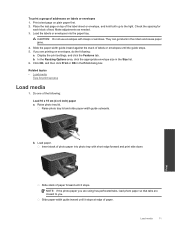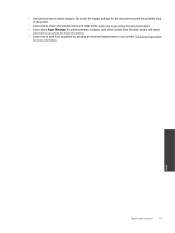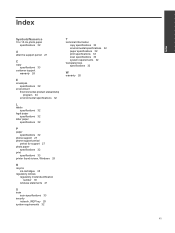HP Photosmart Premium e-All-in-One Printer - C310 Support Question
Find answers below for this question about HP Photosmart Premium e-All-in-One Printer - C310.Need a HP Photosmart Premium e-All-in-One Printer - C310 manual? We have 2 online manuals for this item!
Question posted by jmclay on November 17th, 2011
What Size Photo Memory Card Does This Printer Take?
The person who posted this question about this HP product did not include a detailed explanation. Please use the "Request More Information" button to the right if more details would help you to answer this question.
Current Answers
Related HP Photosmart Premium e-All-in-One Printer - C310 Manual Pages
Similar Questions
C310 Series Photosmart Instructions When Using Memory Card
(Posted by mrMichel 10 years ago)
Can I Use My Olympus Xd Memory Card With My New Hp Photosmart 7520
(Posted by peterhen 11 years ago)
What Type Of Memory Card Fits The Hp Premium Printer C310?
(Posted by rcohorst 12 years ago)
How Do Successfully Remove My Photo Memory Card From My Hp Printer
(Posted by Anonymous-45148 12 years ago)
How Do I Print Photos From My Memory Card. The Card Will Not Fit In The S
How do I print photos from my memory card. The card will not fit in the designated slot. I have no m...
How do I print photos from my memory card. The card will not fit in the designated slot. I have no m...
(Posted by jmclay 12 years ago)