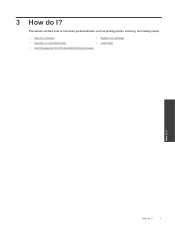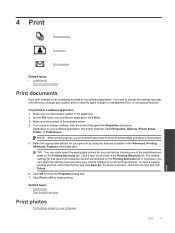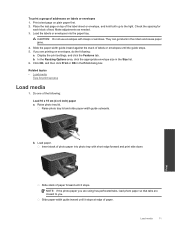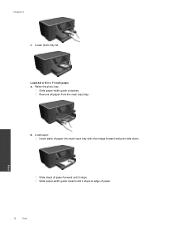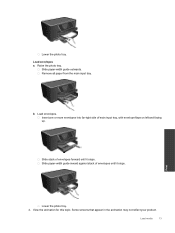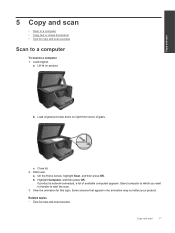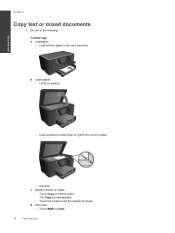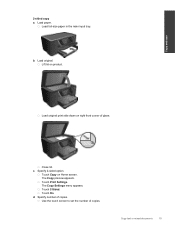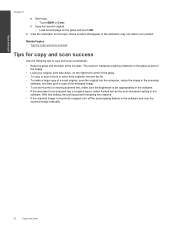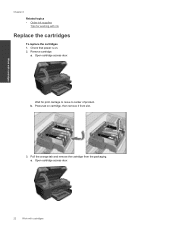HP Photosmart Premium e-All-in-One Printer - C310 Support Question
Find answers below for this question about HP Photosmart Premium e-All-in-One Printer - C310.Need a HP Photosmart Premium e-All-in-One Printer - C310 manual? We have 2 online manuals for this item!
Question posted by alnoor198012 on January 26th, 2012
Paper Jam Clear Jam And Then Press Ok
I clen then paper jam and I still have same praplem paper jam clear jam and then prees ok
Current Answers
Related HP Photosmart Premium e-All-in-One Printer - C310 Manual Pages
Similar Questions
Hp Lj M1319f Mfp Is Continues Showing Error Massage 'device Error Press [ok]'
HP LJ M1319F MFP is continues showing error massage "Device Error Press [OK]"Its asking for papers c...
HP LJ M1319F MFP is continues showing error massage "Device Error Press [OK]"Its asking for papers c...
(Posted by cancersumit 7 years ago)
Hp D110 Printer Display Message Previously Used Hp Cartridge Installed Press Ok
to continue, pressing ok does not work
to continue, pressing ok does not work
(Posted by stabYVBRO 10 years ago)
How To Clear Paper Jam In Hp Photosmart Printer C310
(Posted by igowo 10 years ago)
Printer Message: 'clear Paper Jam'.
Receiving a printer message to "clear paper jam" when there is no "paper jam" causing the printer to...
Receiving a printer message to "clear paper jam" when there is no "paper jam" causing the printer to...
(Posted by epatschke 12 years ago)