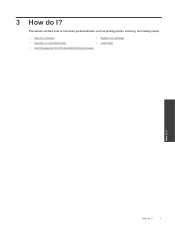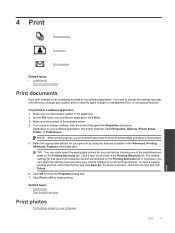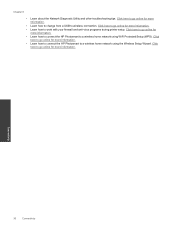HP Photosmart Premium e-All-in-One Printer - C310 Support Question
Find answers below for this question about HP Photosmart Premium e-All-in-One Printer - C310.Need a HP Photosmart Premium e-All-in-One Printer - C310 manual? We have 2 online manuals for this item!
Question posted by ruthhennig on August 28th, 2011
Cannot Get The Double Sided Printer Accessory Back On The Printer
The person who posted this question about this HP product did not include a detailed explanation. Please use the "Request More Information" button to the right if more details would help you to answer this question.
Current Answers
Related HP Photosmart Premium e-All-in-One Printer - C310 Manual Pages
Similar Questions
Hp C310 Printer Will Not Print Double Sided Copies
(Posted by kocgar 10 years ago)
How Can I Print Both Sides Of A Page Using Hp Photosmart C310
(Posted by yhzgericcck 10 years ago)
How To Print Double Sided On C310
(Posted by gsSarahR 10 years ago)
How To Enable Double Sided Printing And Selection Printing?
In this printer, there is only "Print All" option. How to enable double sided (Duplex) printing opt...
In this printer, there is only "Print All" option. How to enable double sided (Duplex) printing opt...
(Posted by athalye1 10 years ago)