HP Photosmart 7510 Support Question
Find answers below for this question about HP Photosmart 7510.Need a HP Photosmart 7510 manual? We have 2 online manuals for this item!
Question posted by mthieslbowl on September 9th, 2013
How To Clean Hp 7510 Double Sided Printer
The person who posted this question about this HP product did not include a detailed explanation. Please use the "Request More Information" button to the right if more details would help you to answer this question.
Current Answers
There are currently no answers that have been posted for this question.
Be the first to post an answer! Remember that you can earn up to 1,100 points for every answer you submit. The better the quality of your answer, the better chance it has to be accepted.
Be the first to post an answer! Remember that you can earn up to 1,100 points for every answer you submit. The better the quality of your answer, the better chance it has to be accepted.
Related HP Photosmart 7510 Manual Pages
Reference Guide - Page 3


...smoothly. Just insert your scan immediately from the printer display. Load your original at the right front corner of the lid clean. English
Features and tips
Save energy and ink...visit www.hp.com/go/inkusage.
•• When installing new cartridges, remove the piece of the scan image.
•• If you have sufficient ink.
Specify 2-sided option
- If the printer is ...
Reference Guide - Page 4


... for your HP Photosmart is set up the printer hardware, and then insert the printer software CD....software. Restart and reset: 1. Reset the printer: a. b. Double-click HP Uninstaller. Insert the CD into your wireless ... click: •• Devices and Printers (Windows 7®) •• Printers (Windows Vista®) •• Control Panel > Printers and Faxes (Windows XP®...
Reference Guide - Page 5


... in Applications/HewlettPackard/Device Utilities to change from www.hp.com/go /wirelessprinting) is not connected to wireless. If you need to setting up your printer using the Windows ... All Programs > HP > HP Photosmart 7510 Series > Printer Setup & Software.
2. From the Home screen on but the printer is an online reference guide to install the printer software on other computers...
Reference Guide - Page 6


...select the HP Photosmart 7510 Series Help option and on your firewall has a setting to view the European Union Regulatory Notice statement and compliance information. Learn about printer use it... or unblock. Find more information
Additional product information can block communication between devices connected on a different network; The Declaration of software such as an antivirus,...
Reference Guide - Page 7


... Street, Sliema SLM 1701, MALTA South Africa: Hewlett-Packard South Africa Ltd, 12 Autumn Street, Rivonia, Sandton, 2128, Republic of liability 1. English
HP printer limited warranty statement
HP product Software Media Printer Print or Ink cartridges
Printheads (only applies to products with customer replaceable printheads) Accessories
Duration of limited warranty 90 days 1 year Until...
User Guide - Page 3


Contents
Contents
1 HP Photosmart 7510 Series Help...3
2 Get to Know the HP Photosmart Printer parts...5 Control panel features...6 Tips for getting to know the printer...7
3 How do I?...9
4 Print Print photos from a memory card...11 Select Print Media...13 Load media...13 Recommended papers for photo printing ...15 Recommended papers for ...
User Guide - Page 8


...reflect your finger horizontally to Know the HP Photosmart
Get to Know the HP Photosmart
6
Get to scroll through photos and... vertically through menu options. Chapter 2
17 Cartridge access area 18 Printhead assembly 19 Model number location 20 Rear USB port 21 Power connection (Use only with the power adapter supplied by HP). 22 Two-sided...
User Guide - Page 9


...HP Photosmart
1 Display: The touch screen display shows menus, photos, and messages. View the animation for this topic. Tips for getting to know the printer
Use the following tips to get to know the printer
7 Click here to know the printer.... 7 Settings: Opens the Settings menu where you can change settings to make 2-sided copies, or select size, quality, and paper type. 13 Scan: Opens the ...
User Guide - Page 15


...Load media
13 b. Select Print Media
The printer is designed to work well with the ColorLok logo for printing and copying of paper.
Visit the HP Web site at edge of everyday documents. ...Look for Products and Services and select ink, toner and paper. Do one of photo paper into photo tray with short edge forward and print side...
User Guide - Page 18


It is a high-quality multifunction paper. HP Photo Value Packs conveniently package Original HP ink cartridges and HP Advanced Photo Paper to a store processed photo. They are heavy two-sided matte papers perfect for presentation, proposals, reports and newsletters. HP Bright White Inkjet Paper delivers high-contrast colors and sharp text. It produces documents that look and...
User Guide - Page 19


... the HP ePrintCenter
website. Click here to go
online for more about paper types that support 2-sided printing on
the printer display. • Load a stack of paper, not just one type
of the printer. &#...check margins. Print
Tips for more information. Use clean and flat paper of paper loaded in the input tray to share your printer. Learn about print resolution and how to go ...
User Guide - Page 24


...screens that the connection is set the number of the lid clean. Copy and scan
Chapter 5
c.
The Copy Settings menu appears. ❑ Touch 2-Sided. ❑ Touch On. Click here to go online ... wireless scanning in the software.
Start copy. ❑ Touch B&W or Color. Open the Printer Software to select Scanner Actions and then select Manage Scan to Computer. • To make sure...
User Guide - Page 26


... your product. Use Print Apps
The enhanced HP Touchsmart display makes it from HP.
c. Touch one or more apps. Visit the HP ePrintCenter website
Use HP's free ePrintCenter website to set up Print Apps, a free service from your product. To manage apps 1. Compose and send email to HP Photosmart 7510 Series series owners. b. NOTE: Apps are allowed...
User Guide - Page 27


...touch the I agree
checkbox and click OK. 5. Send and receive faxes with eFax
The HP Photosmart 7510 Series printer faxes without a phone line. Send and receive faxes with eFax
7 Send and receive faxes... is charged a monthly fee. Before you can upgrade to 20 pages and receive up the printer for verification. Touch Terms and Conditions to enable Web Services. 3. Touch eFax on the screen...
User Guide - Page 29


... warranty information • Tips for working with ink on page 30
Clean printhead automatically
If print quality is unacceptable, and the problem is not low ink levels or non-HP ink, try cleaning ink smear from the printer display. To clean the printhead from the printer display ▲ From the Home screen, press the Ink Levels...
User Guide - Page 30
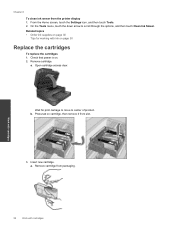
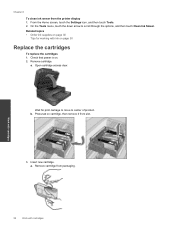
...the cartridges 1. b.
Open cartridge access door. Insert new cartridge. Remove cartridge from the printer display 1.
Wait for working with cartridges Work with cartridges
28
Work with ink on ...for print carriage to move to scroll through the options, and then touch Clean Ink Smear. Chapter 8
To clean ink smear from packaging. From the Home screen, touch the Settings icon...
User Guide - Page 35


... the paper tray. To check network configuration a. Touch View Network Settings. From the Start menu on your firewall and anti-virus programs during printer setup. Under HP Photosmart 7510 Series, click HP Photosmart 7510 Series, double-click Print Actions, and then double-click HP Print Diagnostic Utility. Click here to go online for more information
Solve copy and scan problem...
User Guide - Page 42


...with a USB cable, directly connecting the printer to the network. Follow prompts. 5. Click HP Photosmart 7510 Series, click Printer Setup & Software Selection, and then click Convert a USB connected printer to the computer using a networked printer on a wireless network that has Internet access, HP recommends that you first setup your printer and installed the software with the Wireless...
User Guide - Page 43


...the Start menu on your computer. On Mac: ▲ Use HP Setup Assistant in Applications/Hewlett-Packard/Device Utilities to change the network settings. From the Home screen on ... printer software. Click here to go online for setting up .
• If your computer is powered on . Click HP Photosmart 7510 Series, click Printer Setup and Software, and then click Connect a new printer ...
Similar Questions
How To Clean Hp All In One Printer C4700
(Posted by myrech 9 years ago)
How To Print Double Sided Documents On A Photosmart 7510
(Posted by hstomh2 10 years ago)
How To Turn On Double Sided Printing For The Photosmart 7510
(Posted by garvwadeb 10 years ago)
Hp Photosmart 7510 Double Sided Printing Won't Print Page Numbers
(Posted by ditRo 10 years ago)
Cannot Get The Double Sided Printer Accessory Back On The Printer
(Posted by ruthhennig 12 years ago)


