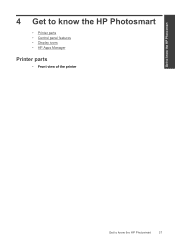HP Photosmart Premium Fax e-All-in-One Printer - C410 Support Question
Find answers below for this question about HP Photosmart Premium Fax e-All-in-One Printer - C410.Need a HP Photosmart Premium Fax e-All-in-One Printer - C410 manual? We have 2 online manuals for this item!
Question posted by thamzie7195 on October 8th, 2014
Voltages On The C 410
i want to know the voltages on the c410 apart from 32 there is nc what does it stand for
Current Answers
Related HP Photosmart Premium Fax e-All-in-One Printer - C410 Manual Pages
Similar Questions
Where To Get Staples For A Hp Laserjet M4345mfp Multifunction Device
(Posted by jrodrarmand 9 years ago)
How To Check The Ink Cartridge Level On A Hp Photosmart Premium C-410 Series
all in one
all in one
(Posted by ZaKev 10 years ago)
How To Change Ink On Hp Photosmart Premium Printer C 410
(Posted by jtamr14 10 years ago)
How To Scan To Computer From Hp 410 Photosmart Premium
(Posted by Achepcz38 10 years ago)
Device Tries To Fax When I Ask It To Print
I am using e-Tax software provided by the Australian Taxation Office for preparing and lodging tax r...
I am using e-Tax software provided by the Australian Taxation Office for preparing and lodging tax r...
(Posted by gshaughn 11 years ago)