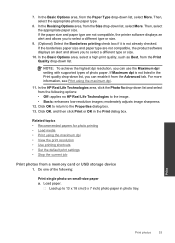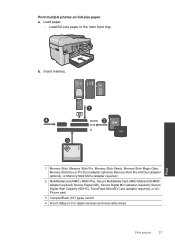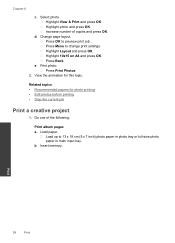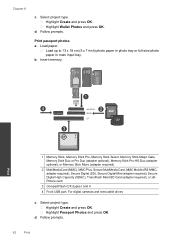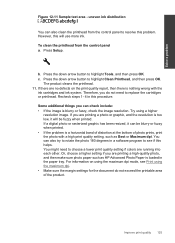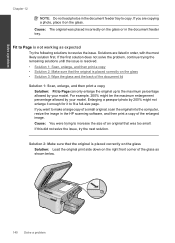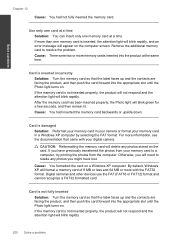HP Photosmart Premium Fax e-All-in-One Printer - C410 Support Question
Find answers below for this question about HP Photosmart Premium Fax e-All-in-One Printer - C410.Need a HP Photosmart Premium Fax e-All-in-One Printer - C410 manual? We have 2 online manuals for this item!
Question posted by gobetho on July 17th, 2014
How Do You Print A Passport Photo On The Hp Photosmarat C410
The person who posted this question about this HP product did not include a detailed explanation. Please use the "Request More Information" button to the right if more details would help you to answer this question.
Current Answers
Related HP Photosmart Premium Fax e-All-in-One Printer - C410 Manual Pages
Similar Questions
How To Print Passport Photo On The Hp Photosmart Premium
(Posted by uchkhoa 9 years ago)
How To Print Passport Photo On Hp Printer Officejet 7410
(Posted by raleeb 9 years ago)
How To Print Passport Photo On Hp Photosmart C4795
(Posted by mnmatb 9 years ago)
How To Shut Of Print Reports For Hp Premium C410
(Posted by andyMercer 9 years ago)
How To Change Print Cartridge In Hp Photosmart C410
(Posted by roybehne6 10 years ago)