HP c4795 Support Question
Find answers below for this question about HP c4795 - Photosmart Printer Scanner Copier.Need a HP c4795 manual? We have 3 online manuals for this item!
Question posted by mnmatb on July 8th, 2014
How To Print Passport Photo On Hp Photosmart C4795
The person who posted this question about this HP product did not include a detailed explanation. Please use the "Request More Information" button to the right if more details would help you to answer this question.
Current Answers
There are currently no answers that have been posted for this question.
Be the first to post an answer! Remember that you can earn up to 1,100 points for every answer you submit. The better the quality of your answer, the better chance it has to be accepted.
Be the first to post an answer! Remember that you can earn up to 1,100 points for every answer you submit. The better the quality of your answer, the better chance it has to be accepted.
Related HP c4795 Manual Pages
Reference Guide - Page 1


... it contains important information on setting up
Insert the software CD to download and install the software. English
HP Photosmart C4700 series
1 Unpack
Important! For computers without a CD/DVD drive, please go to
www.hp.com/support to start the software installation.
Animations will guide you through the printer setup during the software installation.
Reference Guide - Page 2


When viewing screens other than the Home screen, selects options related to the current display.
5 Photo:
Opens the Photo Menu.
Get the most out of specialty media such as five computers over a wireless network.
Print on . Connect the HP Photosmart to the current display.
7 Wireless network indicator light:
Indicates that the wireless radio is on a variety...
Reference Guide - Page 4


...strip, make sure the product is not selected as the default printer, right-click the printer icon and choose "Set as your default printing device: • Windows Vista: On the Windows taskbar, click Start...English
Troubleshooting
Setup Troubleshooting
If the HP Photosmart does not turn on . If your product has a check mark in , and then press the On
button to print make sure the power strip ...
User Guide - Page 3


... C4700 series Help 3
2 Finish setting up the HP Photosmart Add the HP Photosmart to a network 5 Set up a USB connection ...10
3 Get to know the HP Photosmart Printer parts ...11 Control panel features ...12
4 How do I?...13
6 Print Print documents ...21 Print photos ...22 Print envelopes ...27 Print on specialty media ...28 Print a Web page ...29
7 Scan Scan to a computer ...33 Scan to a memory...
User Guide - Page 5


... Help
For information about the HP Photosmart, see: • "Finish setting up the HP Photosmart" on page 5 • "Get to know the HP Photosmart" on page 105
HP Photosmart C4700 series Help
HP Photosmart C4700 series Help
3 on page 13 • "Print" on page 21 • "Scan" on page 33 • "Copy" on page 37 • "Reprint photos" on page 43 •...
User Guide - Page 12


... on a network, you use .
7. Finish setting up the HP Photosmart
10
Finish setting up printer sharing on the network to print to the product. If more than one printer is found on
connecting to a computer with your computer and print a self-test report to the HP Photosmart, using your computer. Select the product you have access only to...
User Guide - Page 13


...to know the HP Photosmart
• Printer parts • Control panel features
Printer parts
Figure 3-1 Printer parts
1 Color graphics display (also referred to as the display) 2 Control panel 3 On button 4 Photo light 5 ...Print carriage 12 Glass 13 Lid-backing 14 Lid 15 Rear door 16 Rear USB port 17 Power connection (Use only with the power adapter supplied by HP.)
Get to know the HP Photosmart...
User Guide - Page 17


..., crisp images when you are available in the HP Photosmart, including letter or A4 paper, photo paper, transparencies, and envelopes. It is available in several sizes, including A4, 8.5 x 11 inch, 10 x 15 cm (4 x 6 inch) (with any inkjet printer. Great for casual photo printing. HP Advanced Photo Paper This thick photo paper features an instant-dry finish for easy handling...
User Guide - Page 18


... your HP Photosmart. HP Everyday Photo Paper Print colorful, everyday snapshots at a low cost, using HP papers that are specifically designed for the type of printing affordable professional photos with or without tabs). For longer-lasting photos, it is available in semi-gloss finish in several sizes, including A4, 8.5 x 11 inch, and 10 x 15 cm (4 x 6 inch) (with any inkjet printer.
HP...
User Guide - Page 22


... be the same size and type.
• For best results, do not allow printed photos to stack up in the paper tray. • Store printed photos under glass or in its original packaging inside a resealable plastic bag on paper
The HP Photosmart is easy to prevent bleeding over time
from high humidity.
20
Paper basics Fingerprints...
User Guide - Page 28
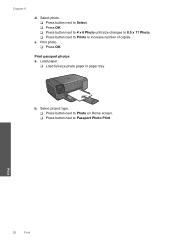
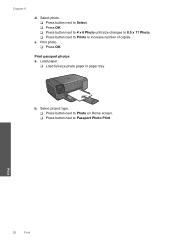
Print
26
Print Print passport photos a.
Print photo. ❑ Press OK. Load paper.
❑ Load full-size photo paper in paper tray. b. e.
Select project type. ❑ Press button next to Photo on Home screen. ❑ Press button next to increase number of copies.
Chapter 6
d. Select photo. ❑ Press button next to Select. ❑ Press OK. ❑ Press button ...
User Guide - Page 29


... papers for photo printing" on page 15 • "Stop the current job" on page 103
Print envelopes
With the HP Photosmart, you can print on a single envelope, a group of copies. adapter required), Secure Digital (SD), Secure Digital Mini, Secure Digital High Capacity (SDHC), TransFlash MicroSD Card (adapter required), or xD-Picture card
d. Print envelopes
27
Print e.
Insert memory device...
User Guide - Page 31


... topics • "Paper basics" on page 15 • "View the print resolution" on page 30 • "Printing shortcuts" on page 31 • "Set the default print settings" on page 32 • "Stop the current job" on the HP Photosmart. If you use HP Smart Web Printing to select options such as As laid out on the back...
User Guide - Page 32


... the product is supported on page 30
View the print resolution
The printer software displays the print resolution in maximum dpi takes longer than printing with other print settings that the HP Photosmart printer will print based on your software application, this button might need to set your software application, click Print. 3. In the Paper Type drop-down list, click...
User Guide - Page 33


...; Photo Printing-Borderless: Print to print with the HP Photosmart
manually. • Photo Printing-Plain Paper: Print a photo on a plain paper. • Postcard Printing or Hagaki Printing: Print your photos on your software application, click Print. 2.
On the File menu in your software application, this button might be called Properties, Options, Printer Setup, Printer...
User Guide - Page 47


... appropriate slot on your computer. 2. Save photos
Save photos
45 10 Save photos
You can use the HP Photosmart Software installed on your computer to save photos 1.
Follow the onscreen prompts on your computer to transfer photos from a memory card to your computer's hard drive for advanced photo editing, sharing photos online, and printing from your digital camera and insert...
User Guide - Page 49


... in the initialization process, which prepares the product and cartridges for printing, and in another printer, the ink level indicator might need to replace the cartridges until the print quality is used .
You do not have installed a refilled or...Cartridge warranty information
Check the estimated ink levels
You can also open the Printer Toolbox from the HP Photosmart Software 1.
User Guide - Page 52


... the HP Photosmart to operate the HP Photosmart with your country/region, contact a local HP reseller for information about ink-backup mode, see the following topics:
• "Ink-backup mode output" on page 50 • "Exit ink-backup mode" on page 50
Order ink supplies
To learn which HP supplies work with only one print cartridge.
Colors print...
User Guide - Page 64


... right front corner of the glass, and then
press OK to be removed. Cause: The print cartridges needed to scan the page. To clean the print cartridges from the HP Photosmart Software 1.
In the Print Settings area, click Printer Toolbox. The Printer Toolbox appears. 4. When prompted, ensure plain white letter or A4 paper is complete and the...
User Guide - Page 74


... • Supported file types for the product • File corrupted
Error reading or writing the file Solution: Check to your computer, try printing those files by using the HP Photosmart Software. Photos not found on the inserted memory card were damaged. If you already transferred the files to see if you already transferred the...
Similar Questions
How To Print Labels On Hp Photosmart C4795 Wireless
(Posted by soongrobb 9 years ago)
How To Print Passport Photo On The Hp Photosmart Premium
(Posted by uchkhoa 9 years ago)
How To Make A Mirror Image Print On An Hp Photosmart C4795
(Posted by bndavemo 9 years ago)
How To Setup Wireless Printing Of A Hp Photosmart C4795
(Posted by phastewa 10 years ago)

