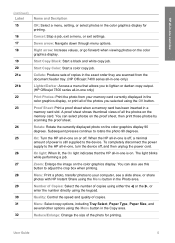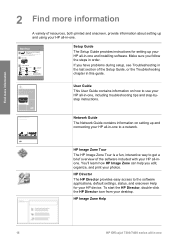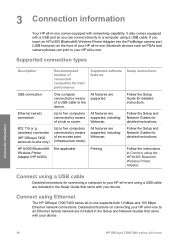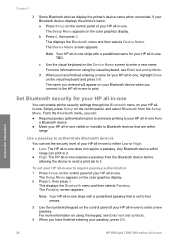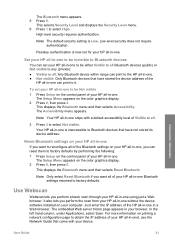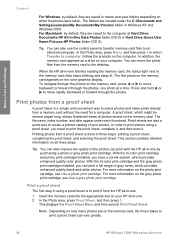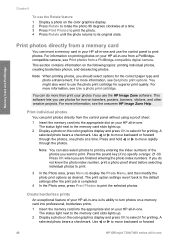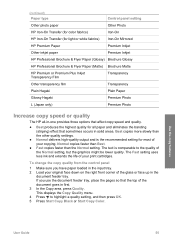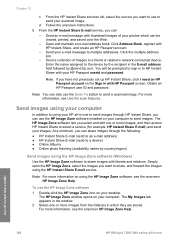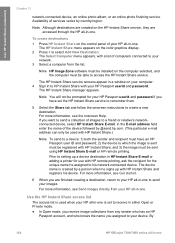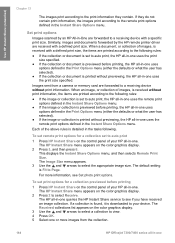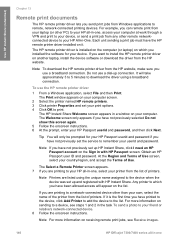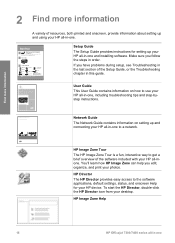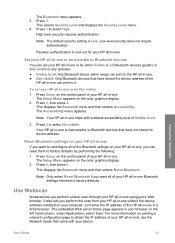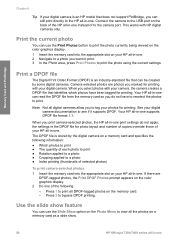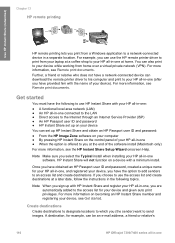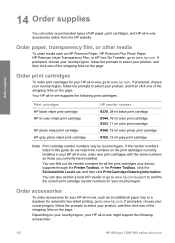HP 7410 Support Question
Find answers below for this question about HP 7410 - Officejet All-in-One Color Inkjet.Need a HP 7410 manual? We have 4 online manuals for this item!
Question posted by raleeb on August 4th, 2014
How To Print Passport Photo On Hp Printer Officejet 7410
The person who posted this question about this HP product did not include a detailed explanation. Please use the "Request More Information" button to the right if more details would help you to answer this question.
Current Answers
Related HP 7410 Manual Pages
Similar Questions
How To Print From Ipad To Hp Officejet 7410
(Posted by omaatir 9 years ago)
How To Print To My Hp Officejet 7410 From My Iphone
(Posted by Missbo1077 10 years ago)
How To Change Network Status In Hp Printer Officejet Pro 8500
(Posted by bamr 10 years ago)
Printer( Model-7410) It Automatic Switches Off
when i switch on the printer(7410) it automatic switches off with in few second
when i switch on the printer(7410) it automatic switches off with in few second
(Posted by manucybercafe 11 years ago)