HP 7410 Support Question
Find answers below for this question about HP 7410 - Officejet All-in-One Color Inkjet.Need a HP 7410 manual? We have 4 online manuals for this item!
Question posted by Missbo1077 on January 6th, 2014
How To Print To My Hp Officejet 7410 From My Iphone
The person who posted this question about this HP product did not include a detailed explanation. Please use the "Request More Information" button to the right if more details would help you to answer this question.
Current Answers
There are currently no answers that have been posted for this question.
Be the first to post an answer! Remember that you can earn up to 1,100 points for every answer you submit. The better the quality of your answer, the better chance it has to be accepted.
Be the first to post an answer! Remember that you can earn up to 1,100 points for every answer you submit. The better the quality of your answer, the better chance it has to be accepted.
Related HP 7410 Manual Pages
User Guide - Page 5
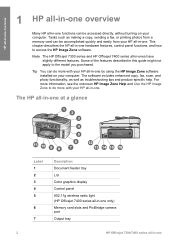
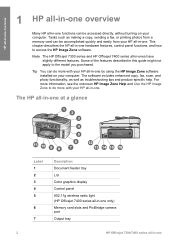
...-in-one hardware features, control panel functions, and how to access the HP Image Zone software.
The HP all-in-one at a glance
Label 1 2 3 4 5
6
7
Description Document feeder tray Lid Color graphics display Control panel 802.11g wireless radio light (HP Officejet 7400 series all-in-one only) Memory card slots and PictBridge camera port Output...
User Guide - Page 8
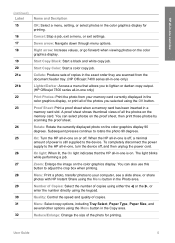
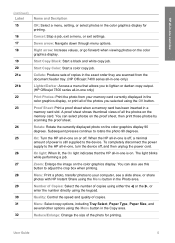
... of all -in-one is still supplied to the device. The light blinks while performing a job.
Collate: ...printing.
HP all of the photos you to lighten or darken copy output. (HP Officejet 7300 series all-in-one only)
Print Photos: Print the photo from the document feeder tray. (HP Officejet 7400 series all-in-one only)
Lighter/Darker: Access a menu that the HP all the photos on the color...
User Guide - Page 9
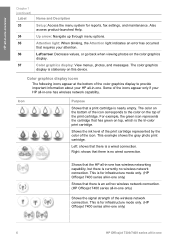
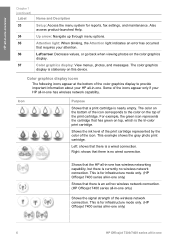
... at the bottom of the color graphics display to the color on top, which is no wireless network connection. This is currently no wired connection. Also access product-launched Help.
Some of the print cartridge. This example shows the gray photo print cartridge. This is for infrastructure mode only. (HP Officejet 7400 series all-in-one...
User Guide - Page 22
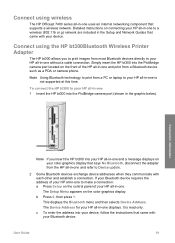
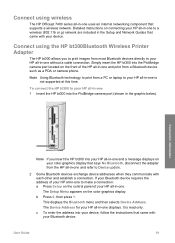
... using wireless
The HP Officejet 7400 series all-in-one uses an internal networking component that came with your device. Connection information
Note If you to print images from a PC or laptop to make a connection: a Press Setup on your color graphics display that came with your Bluetooth device.
Note Using Bluetooth technology to print from most Bluetooth...
User Guide - Page 23
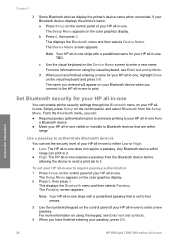
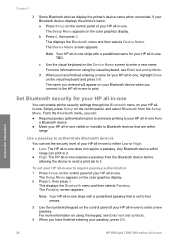
... 3. The Setup Menu appears on the color graphics display.
Connection information
20
HP Officejet 7300/7400 series all -in -one .
Set Bluetooth security for your HP all-in-one
You can print to require passkey authentication 1 Press Setup on your Bluetooth device when you have finished entering a name for your HP all -in -one . The name you...
User Guide - Page 35
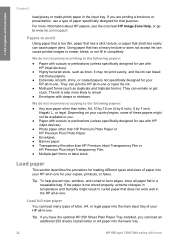
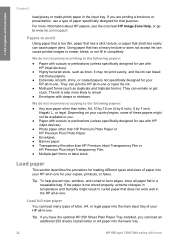
... Sheet Plain Paper Tray installed, you are printing a brochure or presentation, use with HP inkjet devices). ● Photo paper other than HP Premium Photo Paper or HP Premium Plus Photo Paper. ● Envelopes. ● Banner paper. ● Transparency film other than HP Premium Inkjet Transparency Film or HP Premium Plus Inkjet Transparency Film. ● Multiple-part forms or label stock...
User Guide - Page 45
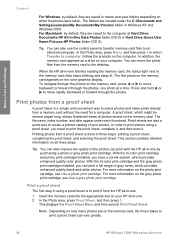
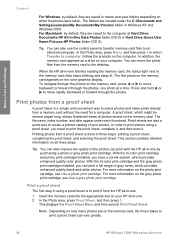
... card slots stops blinking and stays lit. Tip You can vary greatly.
42
HP Officejet 7300/7400 series all-in -one .
1 Insert the memory card into the appropriate slot on your photos. With the tri-color print cartridge and the gray photo print cartridge installed, you need for a computer. Note Depending on how many photos...
User Guide - Page 49
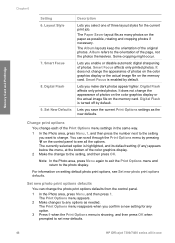
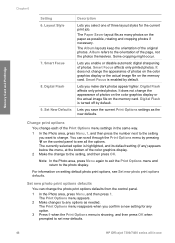
...the Print Options menu settings in -one of photos on the color graphics display or the actual image file on the memory card. Change print options
You change . The Print Options .... Lets you confirm a new setting for the current print job.
The Print Options menu appears.
2 Make changes to set new defaults.
46
HP Officejet 7300/7400 series all the options. Memory Card and PictBridge...
User Guide - Page 51
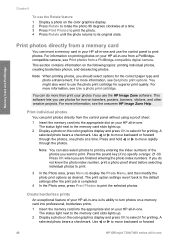
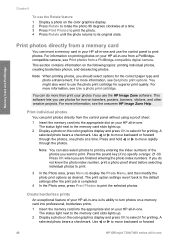
... see Set photo print options.
Print photos directly from a PictBridge-compatible digital camera. For information on printing photos on the following topics: printing individual photos, creating borderless photos, and deselecting photos. You might also want to print.
A
selected photo bears a checkmark. Press and hold or to move backward or forward
48
HP Officejet 7300/7400 series...
User Guide - Page 53


... supports DPOF file format 1.1. Your HP all-in -one can use the Print Photos button to print the photo currently being viewed on the color graphics display. 1 Insert the memory card into the appropriate slot on your HP all DPOF-tagged photos on a memory card as a slide show.
50
HP Officejet 7300/7400 series all -in -one...
User Guide - Page 55
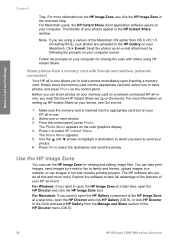
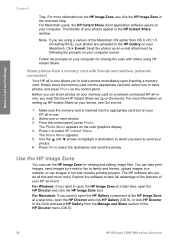
... images in fun and creative printing projects. The Share Menu appears. 5 Use the and arrows to highlight a destination to which you want to send your memory card on the device. For Windows: If you want to take full advantage of the features of the HP Director menu (OS X).
52
HP Officejet 7300/7400 series all...
User Guide - Page 59
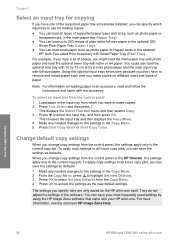
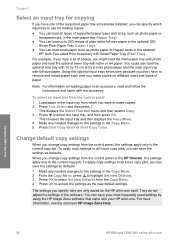
...input tray from the control panel
1 Load paper in -one
Use the copy features
56
HP Officejet 7300/7400 series all-in the input tray from the control panel, the settings apply ... cards in the software. They do not adjust the settings in the optional HP Auto Two-sided Print Accessory with your most frequently used settings by 6 inch) photo paper and ... Copy Black or Start Copy Color.
User Guide - Page 61
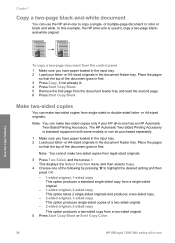
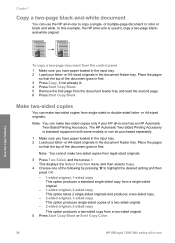
... Load your letter- The HP Automatic Two-Sided Printing Accessory is used to copy a single-
In this example, the HP all-in-one has an HP Automatic Two-Sided Printing Accessory. Make two-sided copies...-sided copies from a two-sided original. 5 Press Start Copy Black or Start Copy Color.
58
HP Officejet 7300/7400 series all-in-one to copy a two-page blackand-white original.
Place...
User Guide - Page 63
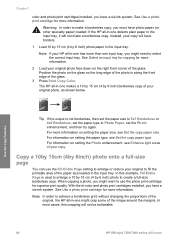
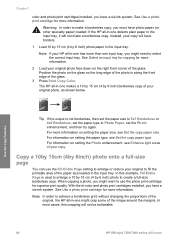
... not be noticeable.
60
HP Officejet 7300/7400 series all -in the input tray. For more information.
2 Load your copy. With the tri-color and photo print cartridges installed, you have ...In order to Photo Paper, set the paper type to make a borderless copy. Chapter 7
color and photo print cartridges installed, you have a six-ink system. When copying a photo, you must have...
User Guide - Page 65


...Fit to Page. 5 Press Start Copy Black or Start Copy Color.
62
HP Officejet 7300/7400 series all -in -one might appear to determine whether you want to print multiple copies of the glass. 3 In the Copy area,...appears, select Yes or No, and then press OK. 6 Press Start Copy Black or Start Copy Color. This displays the Reduce/Enlarge menu and then selects Image Sizes. 4 Press to copy the photo,...
User Guide - Page 73
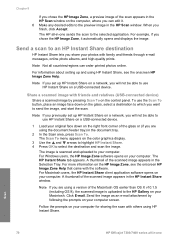
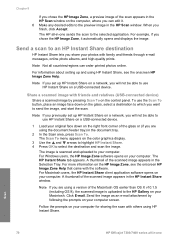
...-connected device. Scan
70
HP Officejet 7300/7400 series all-in-one sends the scan to the selected application.
A thumbnail of the scanned image appears in the Selection Tray.
Chapter 8
If you chose the HP Image Zone, a preview image of the scan appears in the HP Scan window on the computer, where you can order printed...
User Guide - Page 107
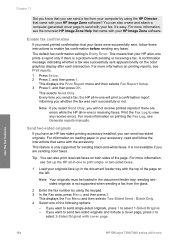
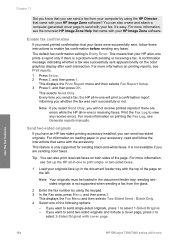
... send with your HP all -in -one will not receive printed reports if there are sending color faxes. This feature is a problem with sending or receiving a fax. For more information on printing reports, see the onscreen HP Image Zone Help that came with your HP Image Zone software?
Use the fax features
104
HP Officejet 7300/7400 series...
Users Guide - Page 135
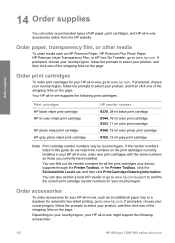
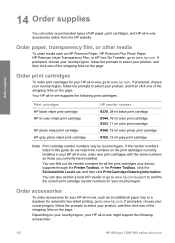
... following print cartridges:
Print cartridges HP black inkjet print cartridge HP tri-color inkjet print cartridge
HP photo inkjet print cartridge HP gray photo inkjet print cartridge
HP reorder number #339, 28 ml black print cartridge #344, 16 ml color print cartridge #343, 11 ml color print cartridge #348, 15 ml color photo print cartridge #100, 15 ml gray print cartridge
Note Print cartridge...
Users Guide - Page 143
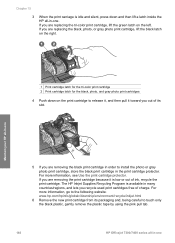
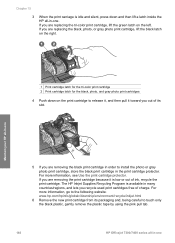
... pink pull tab.
140
HP Officejet 7300/7400 series all -in -one . If you are replacing the black, photo, or gray photo print cartridge, lift the black latch on the left. If you out of charge. For more information, go to the following website: www.hp.com/hpinfo/globalcitizenship/environment/recycle/inkjet.html
6 Remove the...
Users Guide - Page 205
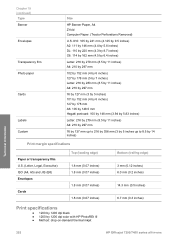
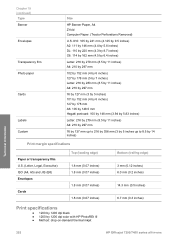
... up to 216 by 356 mm (3 by 5 inches up to 8.5 by 14 inches)
Print margin specifications
Paper or transparency film U.S. (Letter, Legal, Executive) ISO (A4, A5) ...6.7 mm (0.3 inches)
Print specifications
● 1200 by 1200 dpi black ● 1200 by 1200 dpi color with HP PhotoREt III ● Method: drop-on-demand thermal inkjet
Technical information
202
HP Officejet 7300/7400 series all-in...
Similar Questions
Can My Hp Officejet 7410 All-in-one Be Upgraded To Support Airprint
(Posted by bustecl 9 years ago)
How To Air Print On Hp Officejet 7410
(Posted by jlgrmiste 9 years ago)
Does Hp Officejet 7410 Support Air Print
(Posted by makonn 10 years ago)
Changed Magenta Print Cartridge But Won't Print Hp Officejet Pro 8600 Premium
all-in-one printer
all-in-one printer
(Posted by dknatwebby1 10 years ago)

