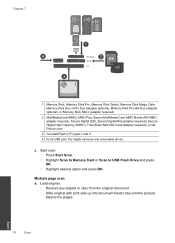HP Photosmart Premium Fax e-All-in-One Printer - C410 Support Question
Find answers below for this question about HP Photosmart Premium Fax e-All-in-One Printer - C410.Need a HP Photosmart Premium Fax e-All-in-One Printer - C410 manual? We have 2 online manuals for this item!
Question posted by camarycr on January 31st, 2014
My All In One Photosmart Premium Printer Wont Scan Try Starting From Computer
The person who posted this question about this HP product did not include a detailed explanation. Please use the "Request More Information" button to the right if more details would help you to answer this question.
Current Answers
Related HP Photosmart Premium Fax e-All-in-One Printer - C410 Manual Pages
Similar Questions
How To Scan A Document As A Pdf With A Hp Photosmart Premium Printer
(Posted by laptoprustar 9 years ago)
Hp Photosmart Estation C510 Wont Scan From Printer To Computer Tells Me To Do
it from computer
it from computer
(Posted by pariHomer 10 years ago)
How To Scan Photos From A Hp Photosmart Premium Printer To A Mac
(Posted by fszastar 10 years ago)
What To Do Of Hp Photosmart Premium Printer Still Has Lines After Cleaning
twice
twice
(Posted by vaLonni 10 years ago)
My Deskjet 2050 All-in-one J510a Printer Wont Scan, Print Or Print A Test
paper. what is wrong?
paper. what is wrong?
(Posted by tsilvJack45 10 years ago)