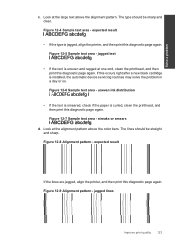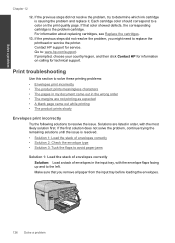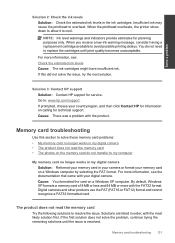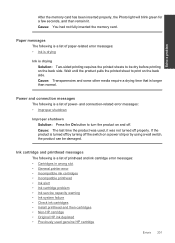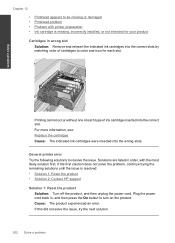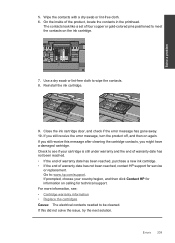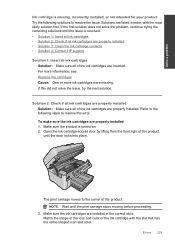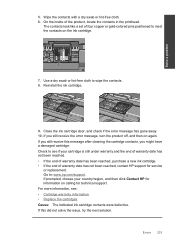HP Photosmart Premium Fax e-All-in-One Printer - C410 Support Question
Find answers below for this question about HP Photosmart Premium Fax e-All-in-One Printer - C410.Need a HP Photosmart Premium Fax e-All-in-One Printer - C410 manual? We have 2 online manuals for this item!
Question posted by vonext on February 12th, 2014
Hp C410a Printer Does Not Recognize New Ink Cartridge
The person who posted this question about this HP product did not include a detailed explanation. Please use the "Request More Information" button to the right if more details would help you to answer this question.
Current Answers
Related HP Photosmart Premium Fax e-All-in-One Printer - C410 Manual Pages
Similar Questions
Hp Photosmart C410 Will Not Recognize Setup Ink Cartridges
(Posted by gasDra 9 years ago)
Does An Hp C410 Printer Only Use Black Ink Cartridge For Printing Grayscale
(Posted by ski91asmaa 10 years ago)
Hp Printer 6500 Won't Recognize New Ink Cartridge
(Posted by SHANrafi 10 years ago)
Hp 8500 Won't Recognize New Ink Cartridge
(Posted by chFar 10 years ago)
Hp Printer C410 Wont Even Recognize Black Ink Cartridge
(Posted by flrdnceza1 10 years ago)