HP 6500 Support Question
Find answers below for this question about HP 6500 - Officejet Wireless All-in-One Color Inkjet.Need a HP 6500 manual? We have 5 online manuals for this item!
Question posted by SHANrafi on November 7th, 2013
Hp Printer 6500 Won't Recognize New Ink Cartridge
The person who posted this question about this HP product did not include a detailed explanation. Please use the "Request More Information" button to the right if more details would help you to answer this question.
Current Answers
There are currently no answers that have been posted for this question.
Be the first to post an answer! Remember that you can earn up to 1,100 points for every answer you submit. The better the quality of your answer, the better chance it has to be accepted.
Be the first to post an answer! Remember that you can earn up to 1,100 points for every answer you submit. The better the quality of your answer, the better chance it has to be accepted.
Related HP 6500 Manual Pages
Wired/Wireless Networking Guide - Page 8


... is possible that is connected to Connected. The URL shown here is the network address assigned to the HP device by the HP device over the network.
Or - The connection status should change to .
Printer Series
HP Officejet 6500 a.
To check a wireless connection 1. Mac OS a. Follow the steps described in this address for help you determine if your router...
Wired/Wireless Networking Guide - Page 14


... parts, components, or materials equivalent to new in this Warranty Statement are not in this Warranty Statement may have no obligation to repair, replace, or refund until the customer returns the defective product to HP. 8. Hewlett-Packard limited warranty statement
HP product Software Media Printer Print or Ink cartridges
Printheads (only applies to products with the...
User Guide - Page 12


... Ink system failure...236 Cartridge Problem...237 The following cartridge may be low enough to cause poor print quality and cartridge changes may be missing or damaged 237 Cartridge(s) in the following cartridge appears to print...241 General printer error...241
A HP supplies and accessories Order printing supplies online 242 Accessories...242 Supplies...242 Supported ink cartridges 243 HP...
User Guide - Page 16


...a label located inside the device, near the ink cartridges area.
12
Get started Provides information about operations. For more information, see Obtain HP telephone support. You can use...printer software, and product and support information.
For more information, see HP Printer Utility (Mac OS X). The HP Printer Utility is often free of charge.
During the warranty period, this device...
User Guide - Page 32


... is acid-free for easy handling.
HP Photo Value Packs:
HP Photo Value Packs conveniently package Original HP ink cartridges and HP Advanced Photo Paper to use this time, some of the HP Web site are printing. Original HP inks and HP Advanced Photo Paper have been designed to a store processed photo.
Depending on your HP printer. It is available in English...
User Guide - Page 33


... damaged, curled, or wrinkled ◦ Media with any inkjet printer.
Available in semi-gloss finish in English only.
Note that is required from your HP printer.
Also avoid cards and envelopes with thick, irregular, or curled edges, or areas that conforms to the device specifications. Original HP inks and HP Advanced Photo Paper have a very slick finish, self...
User Guide - Page 90


... setting uses less ink and extends the life of paper types. To determine the model you have , see Finding the device model number. Best copies slower than the Normal setting. To determine the model you have , see Finding the device model number. The paper size you are using an HP Officejet 6500 (E709d) or HP Officejet 6500 (E709r), this...
User Guide - Page 96


... Web server
Mac OS X • Device control panel • HP Device Manager • HP Printer Utility • Embedded Web server This section contains the following , common tools can be used to manage the device. This section contains the following topics: • Manage the device • Use device management tools • Understand the printer status page • Understand the network...
User Guide - Page 97


... you do the following information... Use this tool...
Device control panel Embedded Web server
Toolbox (Windows)
Network Toolbox HP Printer Utility (Mac OS X) HP Solution Center
to replace the ink cartridges until print quality becomes unacceptable.
From the Toolbox, click the Network Settings tab. Administer the device
This section provides information about the status of jobs...
User Guide - Page 101


... printers with wireless capability c. Use the HP Solution Center to change print settings, order supplies, and access the onscreen Help.
These files let the EWS recognize your computer the next time you 've selected so that stores the selected language), others (such as the
Use device management tools
97 Wireless settings (only available if the printer supports wireless...
User Guide - Page 103


...installed ink cartridges. • Device Information: Displays information about the device and the supplies. Shows the settings that have been configured for the device and gives you can also save the settings and restore them if the device loses the settings. This section contains the following topics: • Open the HP Printer Utility • HP Printer Utility panels
Open the HP Printer...
User Guide - Page 148


... other damage from occurring to the product: ◦ Make sure you turn off the product by a clogged printhead.
Wait
until you have the new ink cartridge available to prevent the
print carriage from the HP Solution Center, Toolbox (Windows), the HP Printer Utility (Mac OS X), or the embedded Web server. Possible solutions include checking the estimated...
User Guide - Page 149


...For more information, see Use device management tools. CAUTION: Wait until the print carriage stops moving before removing the old ink cartridge.
Work with ink cartridges 145 Replace the ink cartridges
Follow these tools, see www.hp.com/go to www.hp.com/buy/supplies.
This can also print the Printer Status page to replace ink cartridges.
When you need to view...
User Guide - Page 150
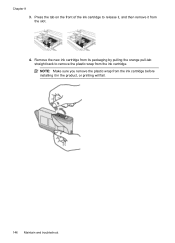
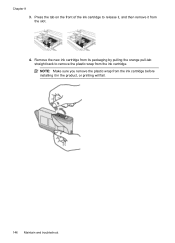
Chapter 9 3. NOTE: Make sure you remove the plastic wrap from the ink cartridge before installing it from the ink cartridge. Press the tab on the front of the ink cartridge to remove the plastic wrap from the slot. 4. Remove the new ink cartridge from its packaging by pulling the orange pull-tab straight back to release it, and then remove...
User Guide - Page 155


... ink cartridge label to the color and icon on the slot for that ink cartridge.
7. Match the color and icon on again. You should perform the procedures in its slot. If you still receive the error message, turn the product off, and then on each ink cartridge in the following topics: • Clean the printhead • Align the printer...
User Guide - Page 161


... Avoid leaving opened ink cartridges outside of the printer for an extended period of the color bars show regular ...HP - There is ready to be repalced. For more information, see Align the printer.
2. If you do not see Clean the printhead.
3. For more information, see any of
time. • Wait until a new cartridge is no reason to be installed before removing an old ink cartridge...
User Guide - Page 162


... letters are sharp and clear - If the colors get worse, contact HP -
the letters are not empty, look at a high altitude, try a cleaning. 3. Example of bad Large-Font Type - align the printer. Alignment Patters If the color bars and large font text look OK, and the ink cartridges are ragged on one end - This will use...
User Guide - Page 239


Using the colored shaped icons for when print quality becomes
no longer acceptable • Ink system failure
Errors 235 Fax Memory Full
The device's memory is no longer acceptable • The amount of ink in the slot.
11. Close the ink cartridge door. HP recommends you have a replacement available for help, slide the ink cartridge into the empty slot until...
User Guide - Page 247
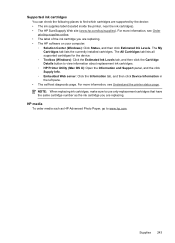
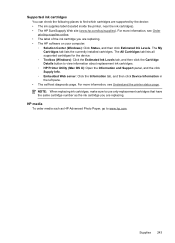
... supplies online. • The label of the ink cartridge you are supported by the device: • The ink supplies label (located inside the printer, near the ink cartridges). • The HP SureSuppply Web site (www.hp.com/buy/supplies). The All Cartridges tab lists all supported cartridges for the device. ◦ Toolbox (Windows): Click the Estimated Ink Levels tab, and then click the...
User Guide - Page 287


... view 82
M
Mac OS X borderless printing 38 HP Photosmart Studio 22 HP Printer Utility 99 install software 133 print on special, or customsized media 37 print settings 41 sharing device 133, 134 uninstall software 142 wireless communication setup 137
maintain ink cartridge 147 printhead 151
maintenance align printer 152 check ink levels 144 clean printhead 151 diagnostic page 154...
Similar Questions
Hp Photosmart 7510 Does Not Recognize New Ink Cartridge
(Posted by biroobet 10 years ago)
Hp Printer 6500 Wont Print Or Copy
(Posted by bar68 10 years ago)
Hp Printer 6500 Wireless E709n Won't Copy Windows 7
(Posted by nickfasi 10 years ago)
Hp Printer C410 Wont Even Recognize Black Ink Cartridge
(Posted by flrdnceza1 10 years ago)
Macbook Pro Won't Print To Wireless Hp Printer 6500
(Posted by cmilrAb 10 years ago)

