HP 6500 Support Question
Find answers below for this question about HP 6500 - Officejet Wireless All-in-One Color Inkjet.Need a HP 6500 manual? We have 5 online manuals for this item!
Question posted by bar68 on September 14th, 2013
Hp Printer 6500 Wont Print Or Copy
The person who posted this question about this HP product did not include a detailed explanation. Please use the "Request More Information" button to the right if more details would help you to answer this question.
Current Answers
There are currently no answers that have been posted for this question.
Be the first to post an answer! Remember that you can earn up to 1,100 points for every answer you submit. The better the quality of your answer, the better chance it has to be accepted.
Be the first to post an answer! Remember that you can earn up to 1,100 points for every answer you submit. The better the quality of your answer, the better chance it has to be accepted.
Related HP 6500 Manual Pages
Wired/Wireless Networking Guide - Page 10


...Make sure the wireless version of the HP Officejet/Officejet Pro device is set as the default printer driver (Windows only)
If you have to periodically perform this still does not work with HP devices" on the...more than one icon in the folder for the HP device, right-click the printer icon for the version of the printer driver in the print queue.
2. Change the connection method
If you...
Wired/Wireless Networking Guide - Page 12


... used by your firewall to be opened on the local subnet, add incoming UDP port 427 to your HP device and might be found when installing HP software
• Unable to print, print job stuck in queue or printer goes offline
• Scan communication errors or scanner busy messages
• Unable to any that the following...
Wired/Wireless Networking Guide - Page 14


... may contain remanufactured parts, components, or materials equivalent to new in the world. 2. Hewlett-Packard limited warranty statement
HP product Software Media Printer Print or Ink cartridges
Printheads (only applies to products with the customer. HP products may have no obligation to repair, replace, or refund until the customer returns the defective product to...
User Guide - Page 5


......21 Change device settings...21 Use the HP software...22 Use the HP photo and imaging software 22 Use the HP productivity software 23 Load originals...24 Load an original on the scanner glass 24 Load an original in the automatic document feeder (ADF 25 Select print media...27 Recommended papers for printing and copying 27 Recommended...
User Guide - Page 8


... server pages 99 HP Printer Utility (Mac OS X 99 Open the HP Printer Utility 99 HP Printer Utility panels 99 Use the HP Device Manager (Mac OS X 100 Understand the printer status page 100 Understand the network configuration page 101 Configure network options...102 Change basic network settings 103 View and print network settings 103 Turn the wireless radio on and...
User Guide - Page 9


... installer (Mac OS X 137 To set up wireless communication using the device control panel with wireless setup wizard...137 To turn off wireless communication 137 Connect the device using an ad hoc wireless network connection 138 Guidelines for reducing interference on a wireless network 138 Configure your firewall to work with HP devices 138 Change the connection method 139 Guidelines...
User Guide - Page 15


... as an available installation option. Depending on the Starter CD.
Wireless Getting Started Guide (some features might not be available. device. A printed version of the document is typically installed with the device software as access to the HP photo and imaging
Typically installed with the device software. A printed version of this guide from the following resources:
Resource...
User Guide - Page 23


... using HP Officejet 6500 E709a/E709d, you to enter a fax or speed-dial number, or display the Fax menu. This section contains the following topics: • Use device control panel menus • Device control-panel message types • Change device settings • Use the HP software • Load originals • Select print media • Load media • Print on...
User Guide - Page 45


...To change the settings 1. Print on both sides (duplexing)
You can print on both sides (duplexing)
41 Two-sided printing requires an HP Automatic Two-sided Printing Accessory to be installed on...printing only the odd pages, flipping the pages over and feeding it before printing is dropped onto the output tray. On the File menu, click Print to the device specifications.
NOTE: The printer...
User Guide - Page 93


... enhance light colors that might otherwise appear white. Press until Enhancements appears. 4. To determine the model you have, see Finding the device model number. NOTE: If paper size is set to Auto, copy paper type will default to medium-gray areas
NOTE: If you are printed. If you are using an HP Officejet 6500 (E709d) or HP Officejet 6500 (E709r...
User Guide - Page 94


... determine the model you when it is shifted to print copies on the printed page to load the second page. NOTE: An image may be cropped on the scanner glass or load originals in the ADF. NOTE: If you are using an HP Officejet 6500 (E709d) or HP Officejet 6500 (E709r), this setting is not available, this setting is...
User Guide - Page 99


... Network Settings tab, click the Utilities tab, and then click Print Wireless Network Test Report.
Use device management tools
This section contains the following topics: • Toolbox (Windows) • Use the HP Solution Center (Windows) • Embedded Web server • HP Printer Utility (Mac OS X) • Use the HP Device Manager (Mac OS X)
Toolbox (Windows)
The Toolbox provides...
User Guide - Page 142


... HP software cannot find the HP device during installation (and you know the HP device is the default, ad hoc network created by the HP device.)
NOTE: If your computer and in queue or printer ... objects can be found when installing HP software • Unable to print, print job stuck in the device. 2.
Guidelines for reducing interference on a wireless network
The following tips will help ...
User Guide - Page 178
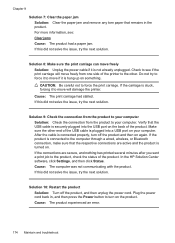
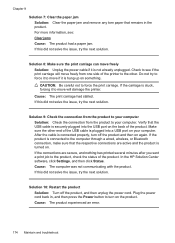
...In the HP Solution Center software, click Settings, and then click Status. Plug the power cord back in the product. If the product is connected to the computer through a wired, wireless, or ...nothing has printed several minutes after you sent a print job to the product, check the status of the product. For more information, see if the print carriage will damage the printer. If this...
User Guide - Page 226


... next section for the version of the HP device is set as Default Printer. Delete any print jobs currently in the Dock, and then click Print & Fax. 2. Click System Preferences in the print queue. 2. Make sure the wireless version of the printer driver that the symptoms persist as you have difficulties printing or connecting to the checkmark. 3. On the...
User Guide - Page 246


... by telephone, locating a local store and printing a shopping list. You may also make purchases through the Web site. However, many countries have information on ordering by your HP printer. Accessories
HP Wireless Printing Upgrade Q6236A, Q6259A Kit HP Wireless G Print Server Q6301A, Q6302A
Upgrade non-wireless devices to use 802.11g wireless technology
802.11g print server for the...
User Guide - Page 286
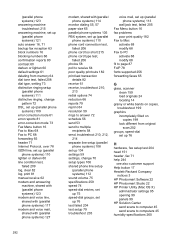
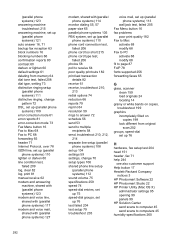
...60 line condition test, failed 209 log, clear 82 log, print 81 manual receive 62 modem and answering machine, shared with (...copies 199 look different from original scan 202
groups, speed-dial set up 76
H
hardware, fax setup test 204 head 151 header, fax 71 help 244
see also customer support Help button 17 Hewlett-Packard Company
notices 3 HP Photosmart Software 22 HP Photosmart Studio 22 HP Printer...
User Guide - Page 287


..., fax 209 lines copies, troubleshoot 199 scans, troubleshoot 202,
203 link speed, setting 104 load
tray 1 35 log, fax
print 81 view 82
M
Mac OS X borderless printing 38 HP Photosmart Studio 22 HP Printer Utility 99 install software 133 print on special, or customsized media 37 print settings 41 sharing device 133, 134 uninstall software 142 wireless communication setup 137...
User Guide - Page 289


... ink 179 print quality report 154 print settings print quality 179 print-carriage access door, locating 14 printer driver settings 40 version 248 Printer Status page print 101 printer status page information on 100 printer, align 152 printhead clean 151 printing slow, troubleshoot 195 problems print 167 processor specifications 257 pulse dialing 73
Q
Quality button 16 quality, copy 86
quality...
User Guide - Page 292


... or stripes, troubleshoot copies 199 scans 202
WIA (Windows Image Application), scan from 46
Windows Add Printer installation 133 borderless printing 37 duplexing 41 HP Photosmart Software 22 HP Solution Center 97 install software 129 network setup 131 print on special or customsized media 36 print settings 40 set up wireless communication 137 sharing device 131 system requirements 257...
Similar Questions
Win Xp Hp Printer Fax Wont Print
(Posted by warfodavid 9 years ago)
Hp Photosmart 210b Wont Print Copies
(Posted by zazpdtl 10 years ago)
Hp Printer 6500 Wont Print From Macbook Pro
(Posted by zivsjdb 10 years ago)
Hp Printer 6500 Wireless E709n Won't Copy Windows 7
(Posted by nickfasi 10 years ago)
Macbook Pro Won't Print To Wireless Hp Printer 6500
(Posted by cmilrAb 10 years ago)

