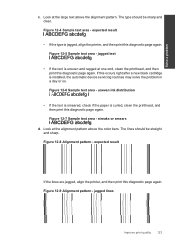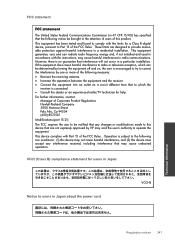HP Photosmart Premium Fax e-All-in-One Printer - C410 Support Question
Find answers below for this question about HP Photosmart Premium Fax e-All-in-One Printer - C410.Need a HP Photosmart Premium Fax e-All-in-One Printer - C410 manual? We have 2 online manuals for this item!
Question posted by anyray on February 2nd, 2014
How To Chang Cartridge In Hp Printer C410
The person who posted this question about this HP product did not include a detailed explanation. Please use the "Request More Information" button to the right if more details would help you to answer this question.
Current Answers
Related HP Photosmart Premium Fax e-All-in-One Printer - C410 Manual Pages
Similar Questions
Hp Printer C410 - How Do You Save On Photo Black Ink Cartridge?
(Posted by dwstkatmik 10 years ago)
How To Tell Which Ink Cartridge Is Empty Hp Printer C410
(Posted by mochams 10 years ago)
Hp Printer C410 Wont Even Recognize Black Ink Cartridge
(Posted by flrdnceza1 10 years ago)
I Whold Change Cartridge Hp Deskjet Printer 1050 What Number Of Catridge Must Be
(Posted by yusufswe5 10 years ago)
How Do I Change Cartridges In Printer 4620
How do I change cartridges in printer 4620.
How do I change cartridges in printer 4620.
(Posted by lchenet 11 years ago)