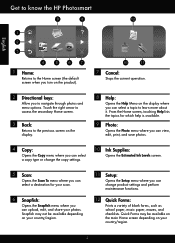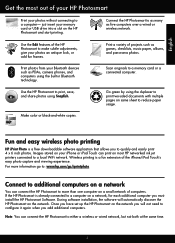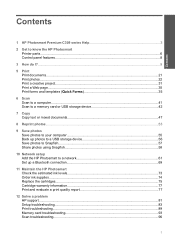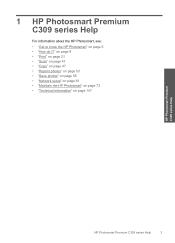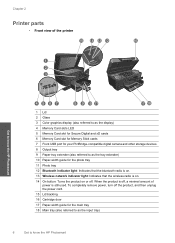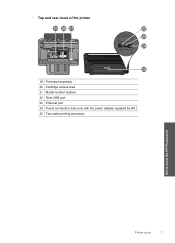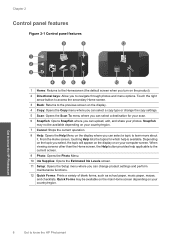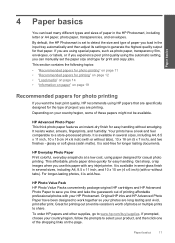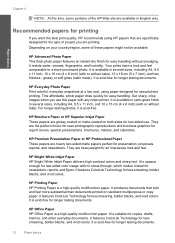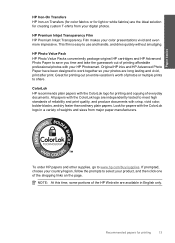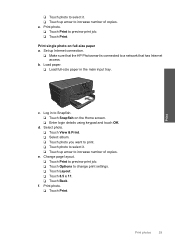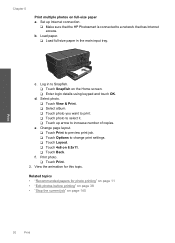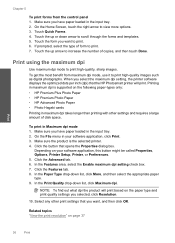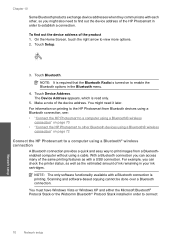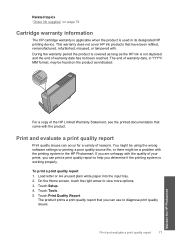HP Photosmart Premium All-in-One Printer - C309 Support Question
Find answers below for this question about HP Photosmart Premium All-in-One Printer - C309.Need a HP Photosmart Premium All-in-One Printer - C309 manual? We have 2 online manuals for this item!
Question posted by cardans001 on February 5th, 2012
When In Copy Mode Why Am I Only Getting An All Black Copy
Current Answers
Answer #1: Posted by BusterDoogen on February 5th, 2012 11:22 AM
Remove all the ink cartridges from the machine Then clean the contacts on the cartridges as well as inside the machine itself Do this with a small amount of warm water on a cotton swab until no ink comes off on the swab If any of the other cartridges are low, empty, leaking or bulging replace them Then turn off the machine and unplug it for 70 seconds Plug it back it and wait for the insert cartridges message Insert the cartridges and check to see if the problem is still there If it is it means the print head has failed In order to fix this the print head inside the printer needs to be replaced The print head is the part of the printer that puts ink from the cartridges onto the page Unfortunately this can sometimes cost more to replace then the machine itself The print head has separate nozzles for each cartridge so it can print black for example and the color print blank even if the print head has failed.
Creds to: Freddy M.
Related HP Photosmart Premium All-in-One Printer - C309 Manual Pages
Similar Questions
I only get black and white colors when I print and I don't know how to get colors Can you help me? I...
The wireless test report indicates that everything is connected properly, but I am unable to print a...
BLACK INK: How do I know which 'BLACK' ink to buy? ? [black or PHOTO black]? My printer model has NO...