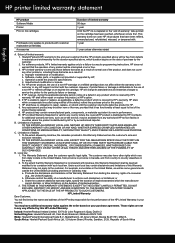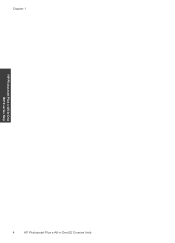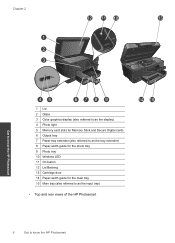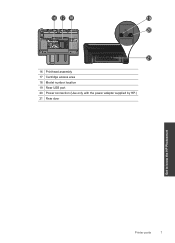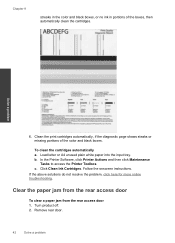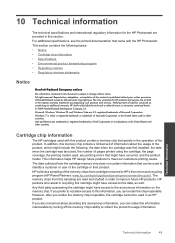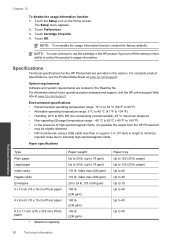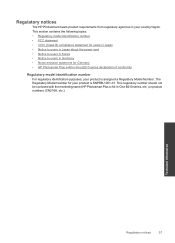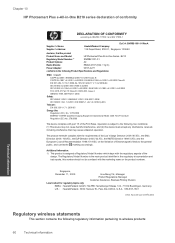HP Photosmart Plus e-All-in-One Printer - B210 Support Question
Find answers below for this question about HP Photosmart Plus e-All-in-One Printer - B210.Need a HP Photosmart Plus e-All-in-One Printer - B210 manual? We have 2 online manuals for this item!
Question posted by rcxstonle on September 20th, 2013
Hp Photosmart Plus B210 Black Ink Cartridge Won't Print
The person who posted this question about this HP product did not include a detailed explanation. Please use the "Request More Information" button to the right if more details would help you to answer this question.
Current Answers
Related HP Photosmart Plus e-All-in-One Printer - B210 Manual Pages
Similar Questions
Does The Hp C310 Take 2 Black Ink Cartridges
(Posted by ramWK 9 years ago)
Replaced Black Ink Cartridge Will Not Print Black
Replaced black ink cartridge will not print black. Ran from menu tools, clean printhead. Removed all...
Replaced black ink cartridge will not print black. Ran from menu tools, clean printhead. Removed all...
(Posted by shelleymmaranta 10 years ago)
Add Hp Photosmart Plus B210 To A New Computer
new computer is a Lenovo and I cannot find the hp photosmart plus B210 series as a choice when I att...
new computer is a Lenovo and I cannot find the hp photosmart plus B210 series as a choice when I att...
(Posted by bhlacroix 10 years ago)
Why Is The Black Ink Not Working On My Hp Photosmart Plus B210 Series Printer
(Posted by eaanNA 10 years ago)
Black Ink Won't Print On My Hp Photosmart Plus B210
(Posted by limasdz 10 years ago)