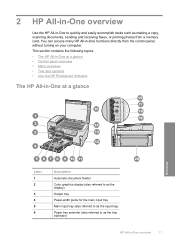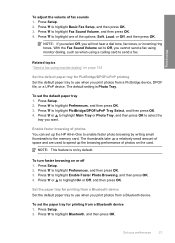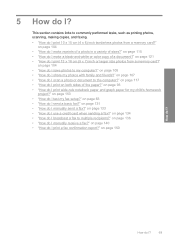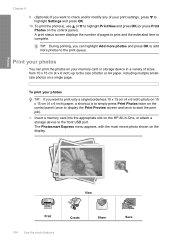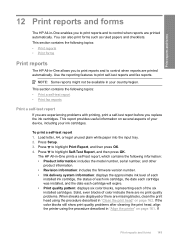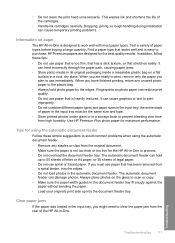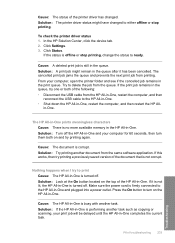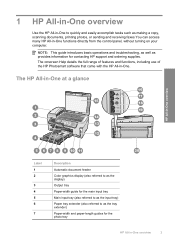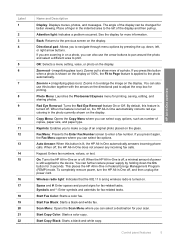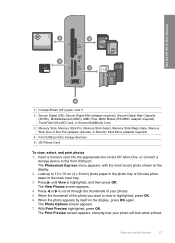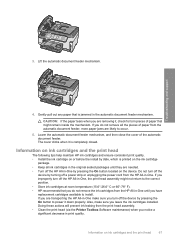HP Photosmart C7200 Support Question
Find answers below for this question about HP Photosmart C7200 - All-in-One Printer.Need a HP Photosmart C7200 manual? We have 3 online manuals for this item!
Question posted by kinghoward on January 22nd, 2014
How Do I Print Photos On My Photosmart C7200
The person who posted this question about this HP product did not include a detailed explanation. Please use the "Request More Information" button to the right if more details would help you to answer this question.
Current Answers
Related HP Photosmart C7200 Manual Pages
Similar Questions
How To Scan Photos Wirelessly With Hp Photosmart C7200
(Posted by Pastef7 9 years ago)
Where To Clear Carriage Jam Hp Photosmart C7200
(Posted by kendrasusangee 9 years ago)
How To Install Hp Photosmart C7200 All In One Series Software In Windows 7
(Posted by jkl49jiwn 9 years ago)
Hp 5515 Printer How Do I Print Photos Using The Printer With Photo Paper
(Posted by cozmoh 10 years ago)