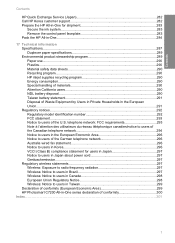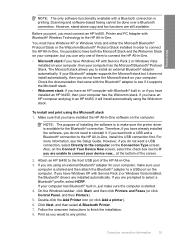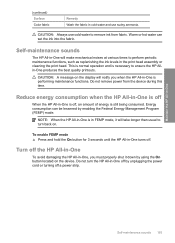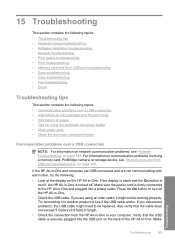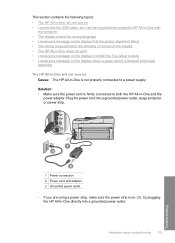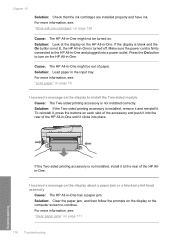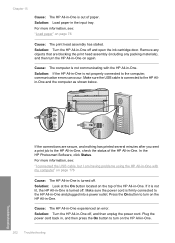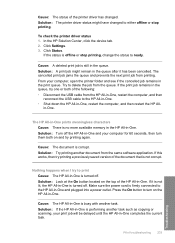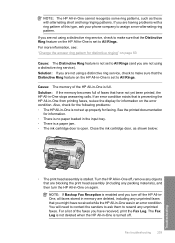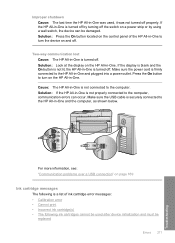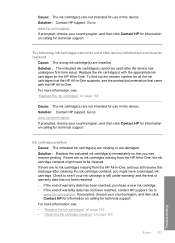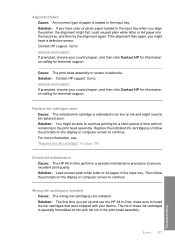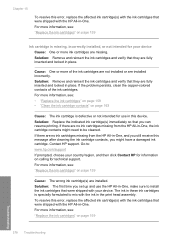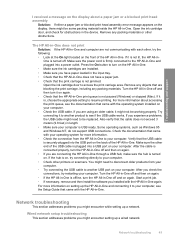HP Photosmart C7200 - All-in-One Printer Support and Manuals
Get Help and Manuals for this Hewlett-Packard item

View All Support Options Below
Free HP Photosmart C7200 manuals!
Problems with HP Photosmart C7200?
Ask a Question
Free HP Photosmart C7200 manuals!
Problems with HP Photosmart C7200?
Ask a Question
Most Recent HP Photosmart C7200 Questions
How Do I Install My Printer Hp Photosmart C7250 All In One To My New Computer Wi
I want to install my hp photosmart c7250 printer to my new omputer with windows 8.1
I want to install my hp photosmart c7250 printer to my new omputer with windows 8.1
(Posted by beverlyconlin39 8 years ago)
How To Replace Wireless Card In Hp C7200
(Posted by nojo 9 years ago)
What Is The Printhead On A Hp C7200 Series Printer
(Posted by pbesthic 9 years ago)
Hp Photosmart C7200 Series Will It Work With Expired Ink
(Posted by ar12z34 9 years ago)
Hp Photosmart 271 How To Scan From Computer
(Posted by MaZa 9 years ago)
Popular HP Photosmart C7200 Manual Pages
HP Photosmart C7200 Reviews
We have not received any reviews for HP yet.