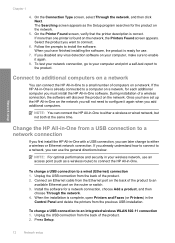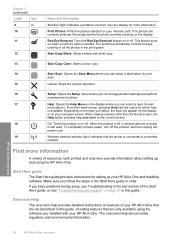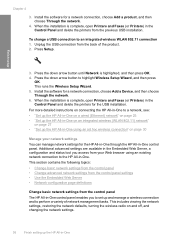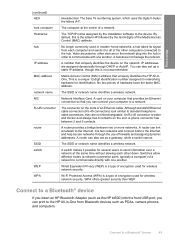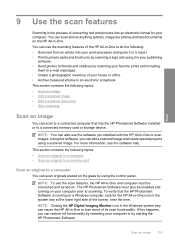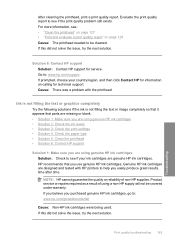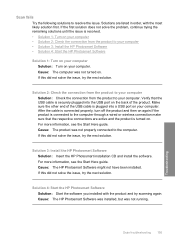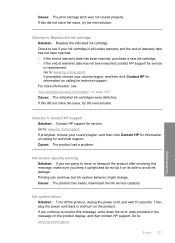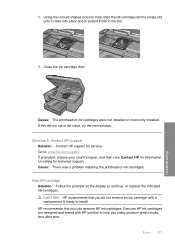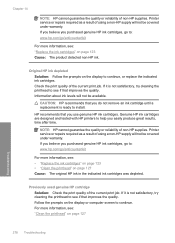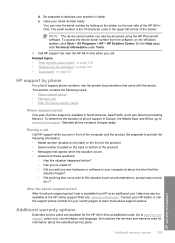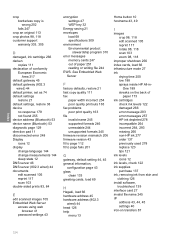HP Photosmart C6300 Support Question
Find answers below for this question about HP Photosmart C6300 - All-in-One Printer.Need a HP Photosmart C6300 manual? We have 3 online manuals for this item!
Question posted by lcknight32 on July 18th, 2017
Why Won't My C6300 Hp Printer Print Black.
I have changed the black cartridge 3 times, I have run all the maintenance programs but it still won't print in Black.
Current Answers
Answer #1: Posted by Odin on July 18th, 2017 7:40 PM
If you're trying to print with one or more of the color cartridges either missing or empty, that's the problem. For a workaround, see https://itstillworks.com/print-only-one-ink-cartridge-5748378.html.
Hope this is useful. Please don't forget to click the Accept This Answer button if you do accept it. My aim is to provide reliable helpful answers, not just a lot of them. See https://www.helpowl.com/profile/Odin.
Related HP Photosmart C6300 Manual Pages
Similar Questions
Hp C6300 Won't Print Black
(Posted by legolPaul 10 years ago)
My Hp Photosmart C6300 Does Not Print Black
(Posted by ppapop 10 years ago)
New Hp Photosmart C6300 Won't Print A Webpage
New hp Photosmart C6300 won't print a webpage.
New hp Photosmart C6300 won't print a webpage.
(Posted by gjjgc 11 years ago)
Hp Printer Model #3050Illustrated Step By Step Guide To Inserting Cartridges?
(Posted by eyeopener53203 11 years ago)