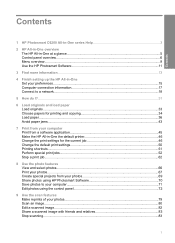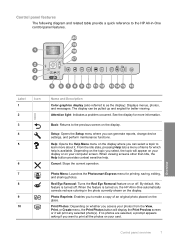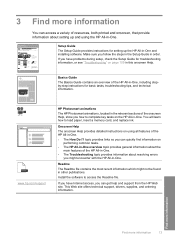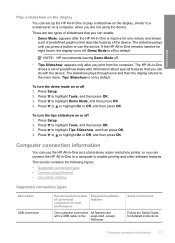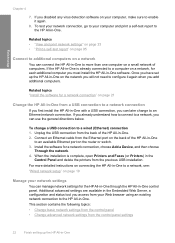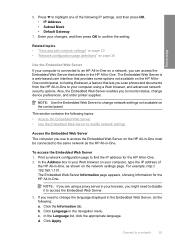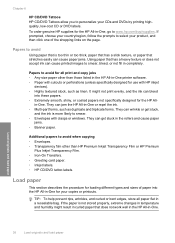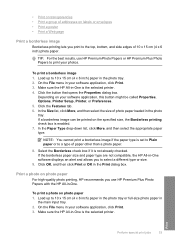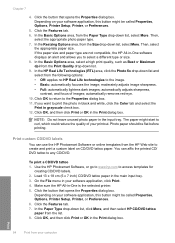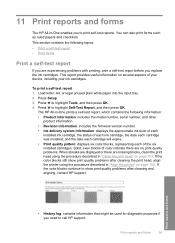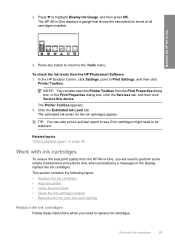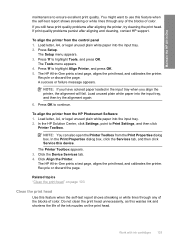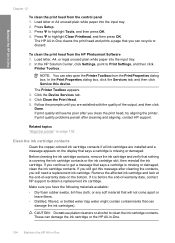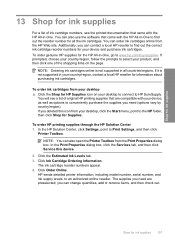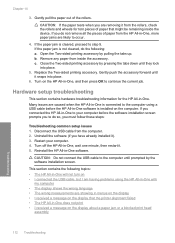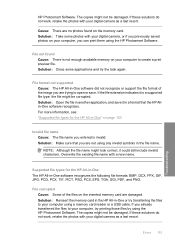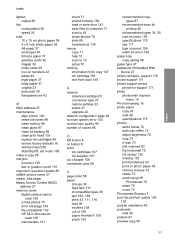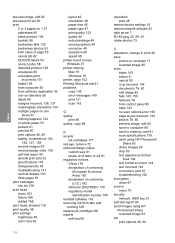HP Photosmart C6200 Support Question
Find answers below for this question about HP Photosmart C6200 - All-in-One Printer.Need a HP Photosmart C6200 manual? We have 2 online manuals for this item!
Question posted by bronald528 on July 18th, 2012
Printer Will Not Print Any Red At All
The person who posted this question about this HP product did not include a detailed explanation. Please use the "Request More Information" button to the right if more details would help you to answer this question.
Current Answers
Related HP Photosmart C6200 Manual Pages
Similar Questions
Why Is The Hp Photosmart C6200 Printer Changing The Size Of Scanned Pictures?
(Posted by jpfojmo 9 years ago)
Hp 7500a Printer Wont Print Reds Troubleshooting
(Posted by ughRemhat 10 years ago)
Install Hp Printer C6200
I need to install hp c6200 I have no driver or softare for it Idid,nt wotk auotomaticly as it should...
I need to install hp c6200 I have no driver or softare for it Idid,nt wotk auotomaticly as it should...
(Posted by sp7670 11 years ago)
Hp C6200 Photosmart Printer
Hi, I have a HP Photosmart printer. Can a laptop using windows 2007 be connected to it? If so,where ...
Hi, I have a HP Photosmart printer. Can a laptop using windows 2007 be connected to it? If so,where ...
(Posted by teresachan1 11 years ago)
The Printer Wouldn't Print Red Color
(Posted by hanijarjeess 11 years ago)