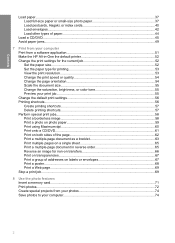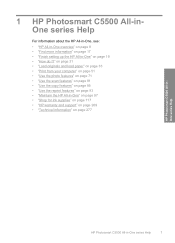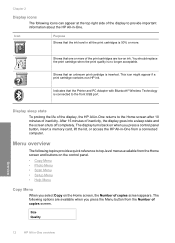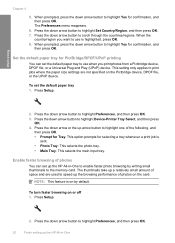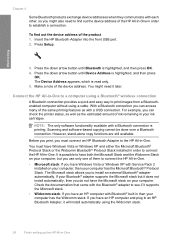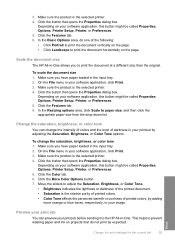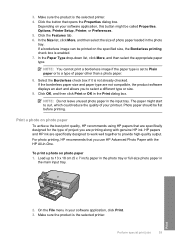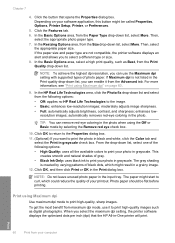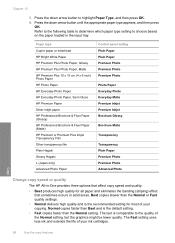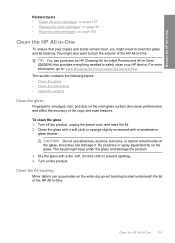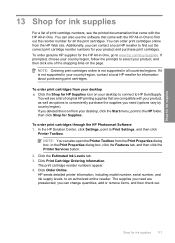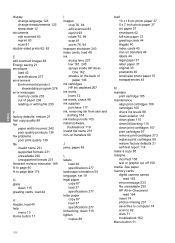HP Photosmart C5500 Support Question
Find answers below for this question about HP Photosmart C5500 - All-in-One Printer.Need a HP Photosmart C5500 manual? We have 2 online manuals for this item!
Question posted by kmnima on May 24th, 2014
How To Restore Settings On Hp C5500 Ink Jet Printer
The person who posted this question about this HP product did not include a detailed explanation. Please use the "Request More Information" button to the right if more details would help you to answer this question.
Current Answers
Answer #1: Posted by TechSupport101 on May 24th, 2014 3:29 AM
Dowload and refer to the pdf doc here for instructions on restoring factory defaults/settings
http://h10032.www1.hp.com/ctg/Manual/c01507549.pdf
Related HP Photosmart C5500 Manual Pages
Similar Questions
Why Won't My Hp C5500 Printer Scan Mac
(Posted by lcny5nik 9 years ago)
How To Use Blank Ink On Hp C5500 Printer
(Posted by catocloy 9 years ago)
What Type Of Printer Is Hp Envy 100 D410. Ie Ink Jet Printer Or ??
(Posted by Slacrna 10 years ago)
Hp Deskjet Ink 2060 Printer Driver
(Posted by shrawan675 11 years ago)
Printing Error With C5500 Hp All In One Printer Through Bluetooth
new laptop and trying to set up the printer using the bluetooth option. It appears to have installed...
new laptop and trying to set up the printer using the bluetooth option. It appears to have installed...
(Posted by TheresasCockapoos 11 years ago)