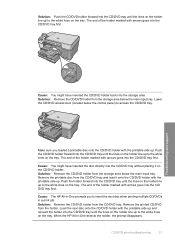HP Photosmart C5200 Support Question
Find answers below for this question about HP Photosmart C5200 - All-in-One Printer.Need a HP Photosmart C5200 manual? We have 2 online manuals for this item!
Question posted by arianebendavid on June 8th, 2013
How Can I Solve A Problem Of Paper Jam? I Open The Door And I Don't See Any Pape
Current Answers
Answer #1: Posted by RathishC on June 8th, 2013 5:08 PM
Please click on the link given below and follow the steps on how to fix paper jam issue:
http://h10032.www1.hp.com/ctg/Manual/c01009068.pdf
Hope this helps.
Thanks & Regards
Rathish C
#iworkfordell
Related HP Photosmart C5200 Manual Pages
Similar Questions
Printer carriage has an obstruction infront of it, unable to remove cartridges and carried can not b...
there is a paper jam problem in printing
Print cartridges.......tried to make copies but it said 3 copies found and repeats abovemessage and ...