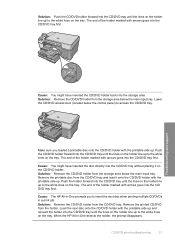HP Photosmart C5200 Support Question
Find answers below for this question about HP Photosmart C5200 - All-in-One Printer.Need a HP Photosmart C5200 manual? We have 2 online manuals for this item!
Question posted by goldenspoon on March 14th, 2012
Printer Hp Smarter C5240 All In One Problem Excalmation Mark Saying Refer To Do
Print cartridges.......tried to make copies but it said 3 copies found and repeats above message and ...tried to reboot..nothing
Took out cartridges and put back...nothing. Orange exclamation showing.
Don't have documentation...can you help me?
Current Answers
Related HP Photosmart C5200 Manual Pages
Similar Questions
Hp Photosmart D110 Print Cartridge Missing Not Detected Cannot Scan
(Posted by mcketock 10 years ago)
Hp Photosmart C4780 Print Cartridge Problem Does It Need Both?
(Posted by uyjexa 10 years ago)
What To Do
i just put new print cart in printer, and there is an error that says "refer to printer documentatio...
i just put new print cart in printer, and there is an error that says "refer to printer documentatio...
(Posted by ilikesmartmen 11 years ago)
Printer Profile For Hp Photosmart 5200
I use Lightroom 4 and iPhoto to print photos. These ask for a printer profile. Is there one for this...
I use Lightroom 4 and iPhoto to print photos. These ask for a printer profile. Is there one for this...
(Posted by jeaton237 12 years ago)
I Put In A New Ink Cartridge And It Says 'refer To Printer Documentation!'
What should I be looking for in the documentation?
What should I be looking for in the documentation?
(Posted by mdelach 13 years ago)