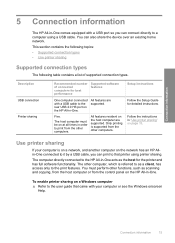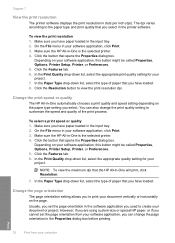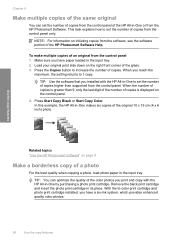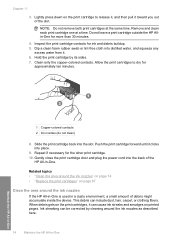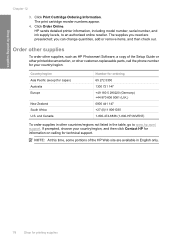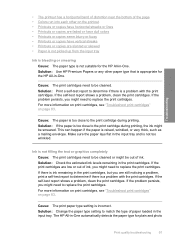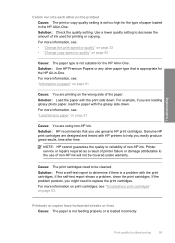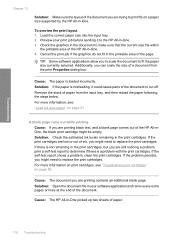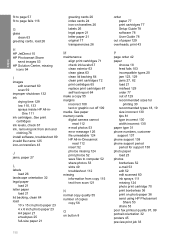HP Photosmart C4200 Support Question
Find answers below for this question about HP Photosmart C4200 - All-in-One Printer.Need a HP Photosmart C4200 manual? We have 3 online manuals for this item!
Question posted by Anonymous-121990 on October 4th, 2013
How Can I Print With Black Ink Only?
The person who posted this question about this HP product did not include a detailed explanation. Please use the "Request More Information" button to the right if more details would help you to answer this question.
Current Answers
Answer #1: Posted by sabrie on October 4th, 2013 4:44 AM
Download the full user guide on the link below it will give you all the steps.
http://www.helpowl.com/manuals/HP/PhotosmartC4200/64616
http://www.helpowl.com/manuals/HP/PhotosmartC4200/64616
www.techboss.co.za
Related HP Photosmart C4200 Manual Pages
Similar Questions
How To Use C4200 Color To Print When Black Ink Is Over
(Posted by USMANs1949 9 years ago)
How To Print On Envelopes With A Hp Photosmart Printer 4200 Series
(Posted by kazulbaut 9 years ago)
Will Not Print Black Ink
I changed my cartridge and now it will not print black ink
I changed my cartridge and now it will not print black ink
(Posted by nsmart80 11 years ago)
A Problem At My Printer Hp 6500 /709 Without Printing Black Ink.
After A Check
where can i find pump color unit ? adresse & prise
where can i find pump color unit ? adresse & prise
(Posted by naftaliv 11 years ago)
If I Am Out Of Color Ink Will It Keep Black Ink From Printing Text?
(Posted by winonasthomas 12 years ago)