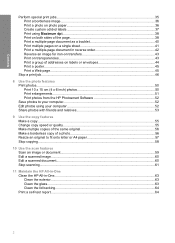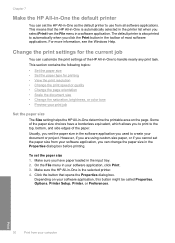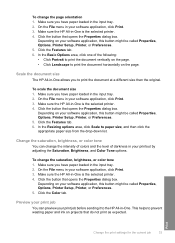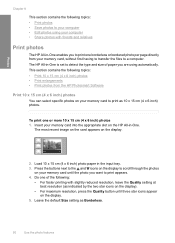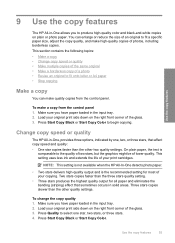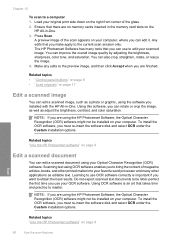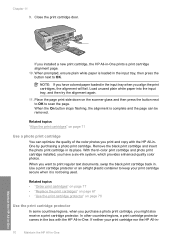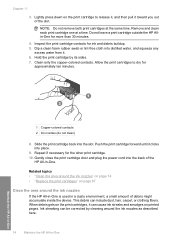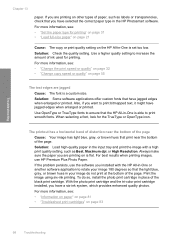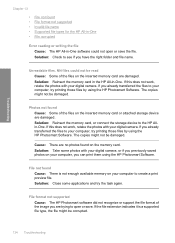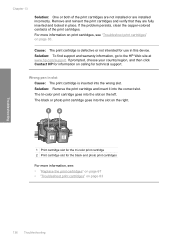HP Photosmart C4200 Support Question
Find answers below for this question about HP Photosmart C4200 - All-in-One Printer.Need a HP Photosmart C4200 manual? We have 3 online manuals for this item!
Question posted by winonasthomas on February 6th, 2012
If I Am Out Of Color Ink Will It Keep Black Ink From Printing Text?
The person who posted this question about this HP product did not include a detailed explanation. Please use the "Request More Information" button to the right if more details would help you to answer this question.
Current Answers
Related HP Photosmart C4200 Manual Pages
Similar Questions
How Do I Print 5 X 7 Paper On C4200
I want to print 5 x 7 cards from my C4200 Canon printer and do not know how to do this. Can you help...
I want to print 5 x 7 cards from my C4200 Canon printer and do not know how to do this. Can you help...
(Posted by jrobb3 10 months ago)
How To Use C4200 Color To Print When Black Ink Is Over
(Posted by USMANs1949 9 years ago)
Hp 3050 Can't Select Color Or Black & White Printing
(Posted by grakmbr 9 years ago)
Hp 6600 How To Switch From Color To Black-only Printing
(Posted by cybrMann 10 years ago)
How Can I Print With Black Ink Only?
(Posted by Anonymous-121990 10 years ago)