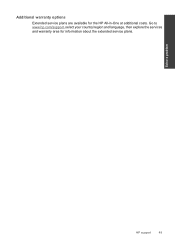HP Deskjet 3050 Support Question
Find answers below for this question about HP Deskjet 3050 - All-in-One Printer - J610.Need a HP Deskjet 3050 manual? We have 3 online manuals for this item!
Question posted by grakmbr on June 6th, 2014
Hp 3050 Can't Select Color Or Black & White Printing
The person who posted this question about this HP product did not include a detailed explanation. Please use the "Request More Information" button to the right if more details would help you to answer this question.
Current Answers
Related HP Deskjet 3050 Manual Pages
Similar Questions
Does Hp 8600 Pro Require Color Cartridges To Print Black And White
(Posted by tecpengu 10 years ago)
Faxing On A Hp 3050
I recently bought a HP 3050 at a yard sale and it did not have the manual. When I fax, do I load the...
I recently bought a HP 3050 at a yard sale and it did not have the manual. When I fax, do I load the...
(Posted by john88901 11 years ago)
Hp 3050 All In One Printer Power Cord
We currently have a HP 3050 All in One Printer - Model VCVRA - 1002 however we are unable to use it ...
We currently have a HP 3050 All in One Printer - Model VCVRA - 1002 however we are unable to use it ...
(Posted by nmurphy 11 years ago)
I Have A Hp Printer Scanner It Scans Black & White Photos Horrable 3050
i have never had this problem with another printer and i restore photos changing the dpi does not se...
i have never had this problem with another printer and i restore photos changing the dpi does not se...
(Posted by robinbird9949 12 years ago)