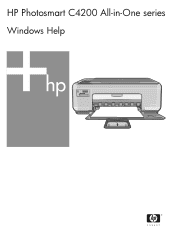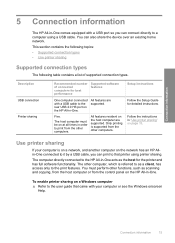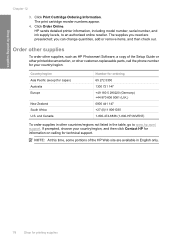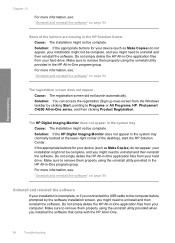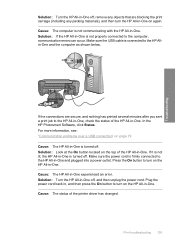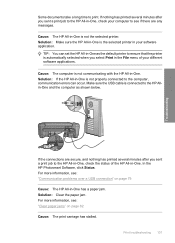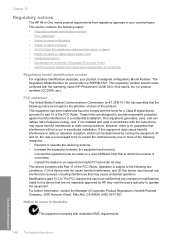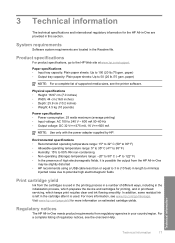HP Photosmart C4200 Support Question
Find answers below for this question about HP Photosmart C4200 - All-in-One Printer.Need a HP Photosmart C4200 manual? We have 3 online manuals for this item!
Question posted by jacKHGI on July 16th, 2014
Is The Hp C4200 A Wireless Printer
The person who posted this question about this HP product did not include a detailed explanation. Please use the "Request More Information" button to the right if more details would help you to answer this question.
Current Answers
Related HP Photosmart C4200 Manual Pages
Similar Questions
How To Connect A Hp C4580 Wireless Printer To An Already Existing Network
(Posted by nortgran 9 years ago)
Can Hp C4200 Printer Be Used Wireless
(Posted by Alfhunt 9 years ago)
Why Cant I Reload My Hp C4200 Series Printer Software
(Posted by uguccjestev 10 years ago)
Why Does My Hp C4200 Printer Give Me An Error That Says Cartridges Are Not
installed correctly
installed correctly
(Posted by jeffeshoe2 10 years ago)
Can My Ipad 2 Print To A Hp J6400 Wireless Printer
Can my ipad2 print to my hp j6400 wireless printer
Can my ipad2 print to my hp j6400 wireless printer
(Posted by Stephan6 11 years ago)