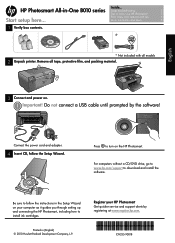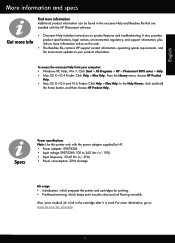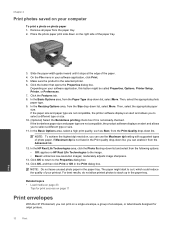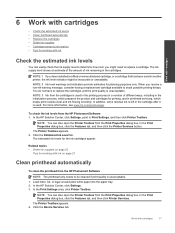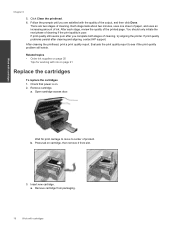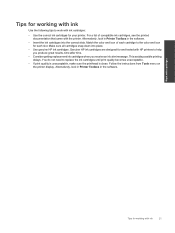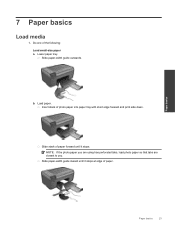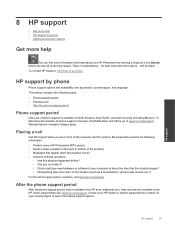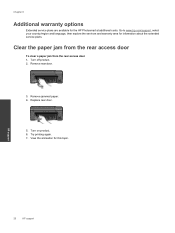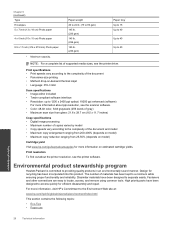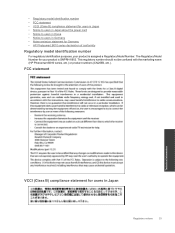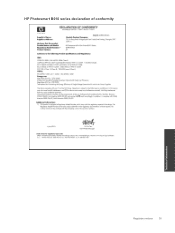HP Photosmart All-in-One Printer - B010 Support Question
Find answers below for this question about HP Photosmart All-in-One Printer - B010.Need a HP Photosmart All-in-One Printer - B010 manual? We have 3 online manuals for this item!
Question posted by Uzoma on March 24th, 2011
Problem With Hp Photosmart B010 Photo Quality
When I print pictures with my HP photosmart b010 using Hp photo paper I discovered that the ink on the paper takes a very long time to dry and the pictures appear to have too much ink, what can i do to make it better and dry faster? I am using original hp catridges
Current Answers
Related HP Photosmart All-in-One Printer - B010 Manual Pages
Similar Questions
How Do I Get The Photosmart 7510 Series Printer To Print Picture From My Laptop
(Posted by dgoddrfthd 9 years ago)
Photosmart 7510 Printer Wont Print Picture From Email
(Posted by tasc 10 years ago)
Not Able To Get The Software For Hp Photosmart B010 Series For M Mac Book 10.7.2
not able to get the software for HP photosmart B010 series for m mac book 10.7.2 ---- so not able to...
not able to get the software for HP photosmart B010 series for m mac book 10.7.2 ---- so not able to...
(Posted by lathagovindan 11 years ago)
Hp Photosmart All-in-one Printer - B010 Series ..
i can't scan by using HP Photosmart All-in-One Printer - B010 series.. but i can printing .. please ...
i can't scan by using HP Photosmart All-in-One Printer - B010 series.. but i can printing .. please ...
(Posted by snowwhite143 12 years ago)
Install Photosmart B010 On Toshiba Laptop Having Windows 7
What address do I go to in order too install Photosmart B010 on a Toshiba Laptop having Windows 7
What address do I go to in order too install Photosmart B010 on a Toshiba Laptop having Windows 7
(Posted by derekboothman 12 years ago)