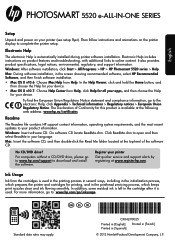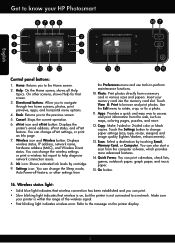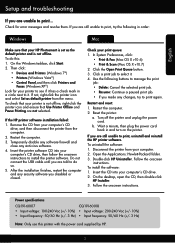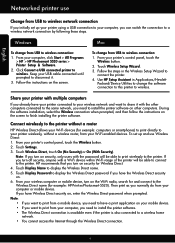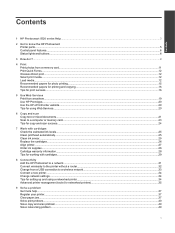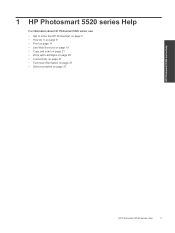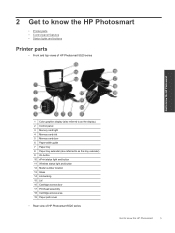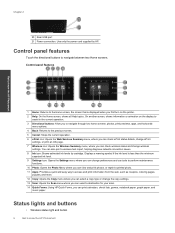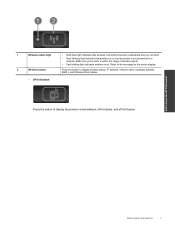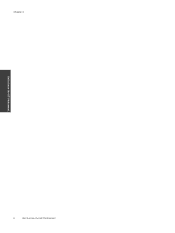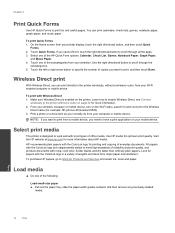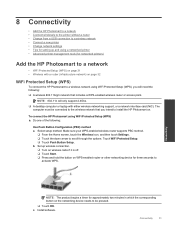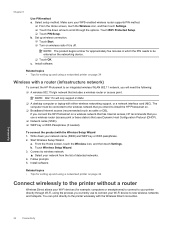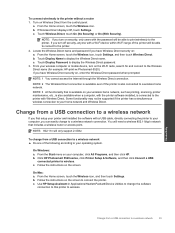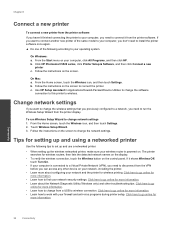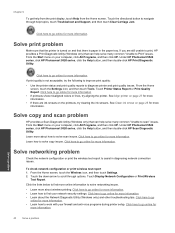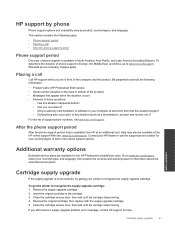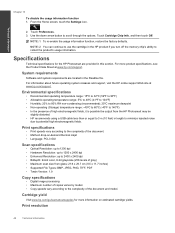HP Photosmart 5520 Support Question
Find answers below for this question about HP Photosmart 5520.Need a HP Photosmart 5520 manual? We have 2 online manuals for this item!
Question posted by lwainwright on February 24th, 2015
Photosmart 5520 How Do I Get Back To Desktop From Second Screen
The person who posted this question about this HP product did not include a detailed explanation. Please use the "Request More Information" button to the right if more details would help you to answer this question.
Current Answers
Answer #1: Posted by TechSupport101 on February 24th, 2015 11:06 AM
Hi. The question is sadly not too clear but the Reference Guide here http://www.helpowl.com/manuals/HP/Photosmart5520/172554 should be able to assist.
Related HP Photosmart 5520 Manual Pages
Similar Questions
Where To Get Staples For A Hp Laserjet M4345mfp Multifunction Device
(Posted by jrodrarmand 9 years ago)
Why Does My Photosmart 5520 Have A Problem Connecting To Internet When Im
trying to scan to email
trying to scan to email
(Posted by millebipp 9 years ago)
Wireless Printing From Samsung Tab 2 To Hp Photosmart 5520
How can I print from my Samsung Tab 2 to my HP Photosmart 5520 ?
How can I print from my Samsung Tab 2 to my HP Photosmart 5520 ?
(Posted by temperate77 10 years ago)
How To Put Ink Cardrige In My Hp Photosmart 5520 E-all-in-one Series
I WANNA put cardrige in
I WANNA put cardrige in
(Posted by Germanygianna 11 years ago)