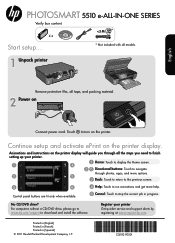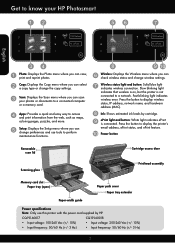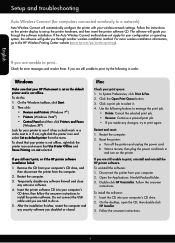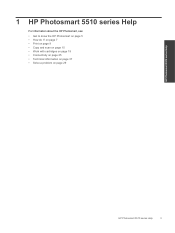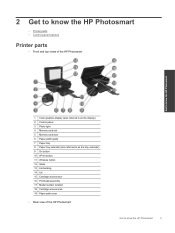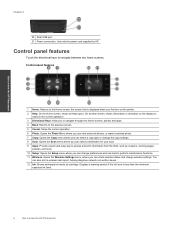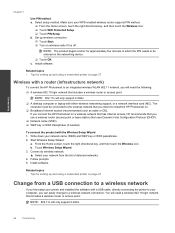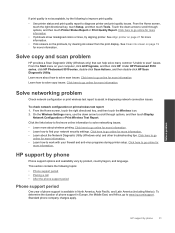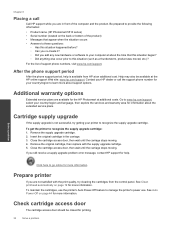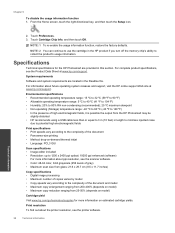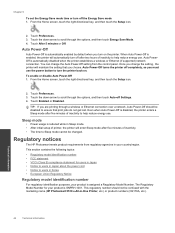HP Photosmart 5510 Support Question
Find answers below for this question about HP Photosmart 5510.Need a HP Photosmart 5510 manual? We have 2 online manuals for this item!
Question posted by mathmc6364 on October 7th, 2013
How To Setup Hp Photosmart 5510 Without Usb Cable
The person who posted this question about this HP product did not include a detailed explanation. Please use the "Request More Information" button to the right if more details would help you to answer this question.
Current Answers
Related HP Photosmart 5510 Manual Pages
Similar Questions
How To Setup Hp Photosmart Estation C510 Fax To Use Verizon Cable Modem
(Posted by Jesstes 9 years ago)
How To Setup Hp Photosmart 5510 Not Connect To Wireless Network
(Posted by mmmars 10 years ago)
How To Setup Hp Photosmart C4780 Wireless On Mac
(Posted by nalcfirech 10 years ago)
How Can I Install My Hp Photosmart 5510 On My Window 8 Pavilion G6
How can i install my HP Photosmart 5510 that was made for window 7, on my window 8 pavilion g6.The h...
How can i install my HP Photosmart 5510 that was made for window 7, on my window 8 pavilion g6.The h...
(Posted by Dumcare69 11 years ago)