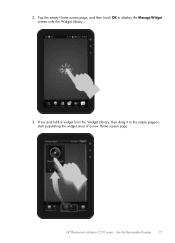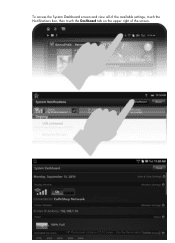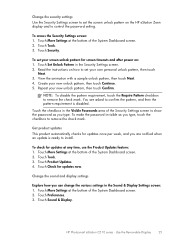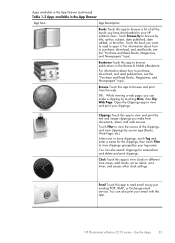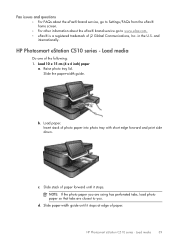HP Photosmart eStation All-in-One Printer - C510 Support Question
Find answers below for this question about HP Photosmart eStation All-in-One Printer - C510.Need a HP Photosmart eStation All-in-One Printer - C510 manual? We have 3 online manuals for this item!
Question posted by Jesstes on June 19th, 2014
How To Setup Hp Photosmart Estation C510 Fax To Use Verizon Cable Modem
The person who posted this question about this HP product did not include a detailed explanation. Please use the "Request More Information" button to the right if more details would help you to answer this question.
Current Answers
Related HP Photosmart eStation All-in-One Printer - C510 Manual Pages
Similar Questions
Does Hp Photosmart Estation C510 Have To Be Plugged Into Computer
(Posted by TiAderVi 10 years ago)
How Do I Get To Wireless Setup Wizard On My Hp Photosmart Estation C510
(Posted by davidbnoel 10 years ago)
Hp Photosmart Estation C510 Zeen Wont Turn On
(Posted by cadcKa 10 years ago)
Where Is The Ok Button On My Hp Photosmart Estation C510
(Posted by Herbdens 10 years ago)
Hp Photosmart Estation C510 Series: Zeen Can Not Open,why?
(Posted by hhikha 10 years ago)