HP Pavilion ze4900 Support Question
Find answers below for this question about HP Pavilion ze4900 - Notebook PC.Need a HP Pavilion ze4900 manual? We have 4 online manuals for this item!
Question posted by frednn on March 12th, 2014
How To Dismantle Hp Pavilion Ze4900
The person who posted this question about this HP product did not include a detailed explanation. Please use the "Request More Information" button to the right if more details would help you to answer this question.
Current Answers
There are currently no answers that have been posted for this question.
Be the first to post an answer! Remember that you can earn up to 1,100 points for every answer you submit. The better the quality of your answer, the better chance it has to be accepted.
Be the first to post an answer! Remember that you can earn up to 1,100 points for every answer you submit. The better the quality of your answer, the better chance it has to be accepted.
Related HP Pavilion ze4900 Manual Pages
Reference Guide - Page 1
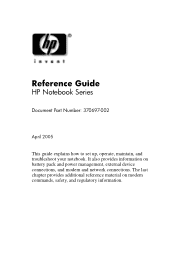
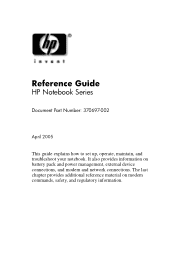
... regulatory information. The last chapter provides additional reference material on battery pack and power management, external device connections, and modem and network connections. Reference Guide
HP Notebook Series
Document Part Number: 370697-002
April 2005
This guide explains how to set up, operate, maintain, and troubleshoot your...
Reference Guide - Page 2
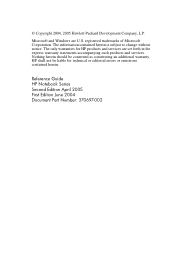
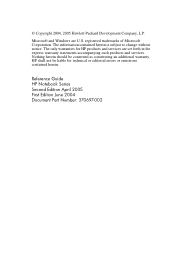
The information contained herein is subject to change without notice. The only warranties for technical or editorial errors or omissions contained herein. Reference Guide HP Notebook Series Second Edition April 2005 First Edition June 2004 Document Part Number: 370697-002
© Copyright 2004, 2005 Hewlett-Packard Development Company, L.P. Microsoft and Windows ...
Reference Guide - Page 5


... Models Only 4-6
To Turn Wireless Communication On and Off . . . . . 4-7
5 Add-On Devices
Connecting External Devices 5-1 To Insert or Remove a PC Card 5-1 To Connect an Audio Device 5-3 To Connect a TV to Your Notebook (Select Models Only 5-4 Switching the Display to the External Monitor (Select Models Only 5-5 To Connect a 1394 Device (Select Models Only...
Reference Guide - Page 6


...Pointing Device Problems 6-7 Local Area Network (LAN) Problems 6-8 Memory Problems 6-9 Modem Problems 6-10 PC Card (PCMCIA) Problems 6-13 Performance Problems 6-14 Power and Battery Pack Problems 6-15 Printing ...Parallel and USB Problems 6-19 Startup Problems 6-20 Wireless Problems 6-22 Configuring Your Notebook 6-24 To Run the BIOS Setup Utility 6-24 Updating Software and Drivers from ...
Reference Guide - Page 9
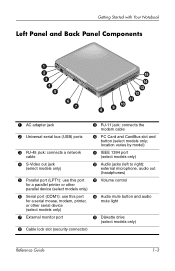
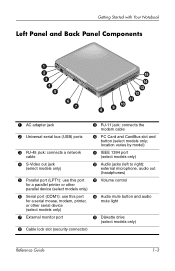
... out (headphones)
e Volume control
r Audio mute button and audio
mute light
t Diskette drive
(select models only)
Reference Guide
1-3 PC Card and CardBus slot and
button (select models only; Getting Started with Your Notebook
Left Panel and Back Panel Components
1 AC adapter jack
2 Universal serial bus (USB) ports
3 RJ-45 jack: connects a network...
Reference Guide - Page 13


...battery pack in fire, or they can burst or explode, releasing hazardous chemicals.
Turn the notebook upside down. 2. It describes proper workstation setup, posture, and health and work habits for the first time,... the Documentation CD that is located on the Web at http://www.hp.com/ergo and on the hard drive or on the notebook, and run the Microsoft® Windows® Setup program.
Reference Guide - Page 18
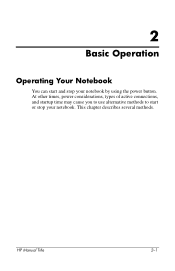
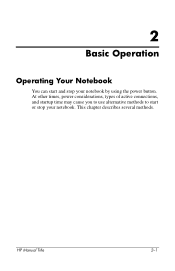
This chapter describes several methods. HP Manual Title
2-1
At other times, power considerations, types of active connections, and startup time may cause you to use alternative methods to start and stop your notebook by using the power button. 2
Basic Operation
Operating Your Notebook
You can start or stop your notebook.
Reference Guide - Page 19
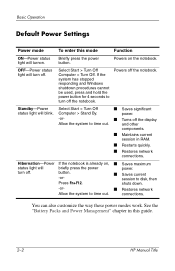
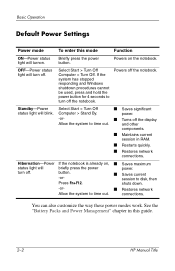
... Start > Turn Off
■ Saves significant
status light will turn off . Powers off the notebook. shuts down.
-or-
■ Restores network
Allow the system to disk, then
Press Fn...Operation
Default Power Settings
Power mode
To enter this guide.
2-2
HP Manual Title
turn off the notebook.
Powers on , ■ Saves maximum
status light will turnon.
Computer > Stand By...
Reference Guide - Page 20


... boot order using the BIOS Setup utility. Select Start > Turn Off Computer > Restart. 2. HP Manual Title
2-3 If this happens, try the following procedures in this order:
■ If possible, shut down . To Change the Boot Device
The notebook normally boots from its internal hard drive. When the logo screen appears, press esc...
Reference Guide - Page 24
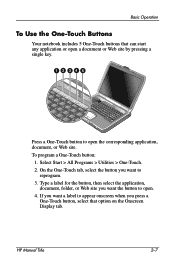
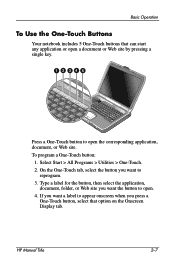
Basic Operation
To Use the One-Touch Buttons
Your notebook includes 5 One-Touch buttons that option on the Onscreen Display tab. Type a ... want a label to open a document or Web site by pressing a single key. If you want the button to reprogram.
3.
HP Manual Title
2-7 Select Start > All Programs > Utilities > One-Touch.
2.
Press a One-Touch button to appear onscreen when you...
Reference Guide - Page 27
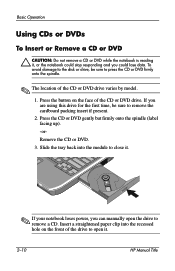
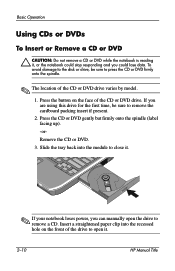
... a CD or DVD
Ä CAUTION: Do not remove a CD or DVD while the notebook is reading it .
2-10
HP Manual Title To avoid damage to the disk or drive, be sure to remove the cardboard ...a straightened paper clip into the module to close it.
✎ If your notebook loses power, you can manually open it , or the notebook could lose data. Press the CD or DVD gently but firmly onto the spindle...
Reference Guide - Page 28
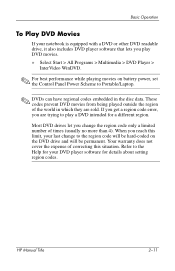
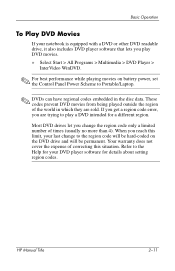
.../Laptop.
✎ DVDs can have regional codes embedded in which they are trying to the Help for your notebook ...is equipped with a DVD or other DVD readable drive, it also includes DVD player software that lets you play a DVD intended for details about setting region codes.
These codes prevent DVD movies from being played outside the region of the world in the disc data. HP...
Reference Guide - Page 29
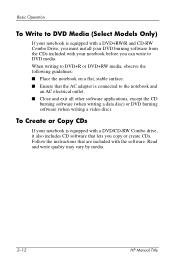
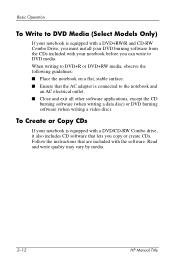
...
Read and write quality may vary by media.
2-12
HP Manual Title Basic Operation
To Write to DVD Media (Select Models Only)
If your notebook is connected to DVD media. When writing to DVD+R ...AC adapter is equipped with a DVD+RW/R and CD-RW Combo Drive, you can write to the notebook and
an AC electrical outlet. ■ Close and exit all other software applications, except the CD
burning ...
Reference Guide - Page 30
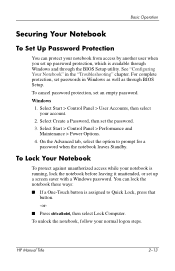
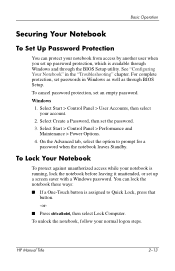
... password protection, which is assigned to prompt for a
password when the notebook leaves Standby. See "Configuring Your Notebook" in Windows as well as through the BIOS Setup utility. To Lock Your Notebook
To protect against unauthorized access while your normal logon steps. HP Manual Title
2-13 Select Start > Control Panel > User Accounts, then select...
Reference Guide - Page 31
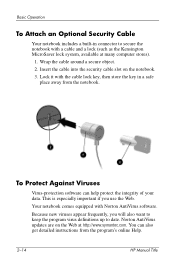
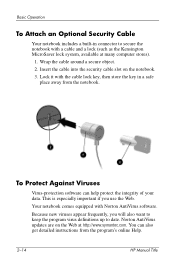
...on the notebook. 3.
To Protect Against Viruses
Virus-protection software can also get detailed instructions from the notebook.
Because...also want to keep the program virus definitions up to secure the notebook with a cable and a lock (such as the Kensington MicroSaver lock... slot on the Web at many computer stores).
1. Your notebook comes equipped with the cable lock key, then store the ...
Reference Guide - Page 32
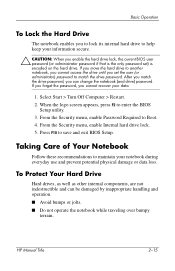
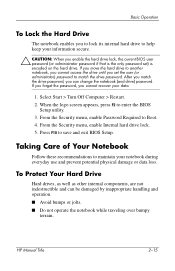
If you move the hard drive to another notebook, you cannot access the drive until you cannot recover your data.
1. If you forget the password, you set ) is encoded on the hard drive. HP Manual Title
2-15 After you match the drive password, you enable the hard drive lock, the current BIOS user...
Reference Guide - Page 33
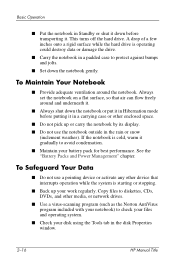
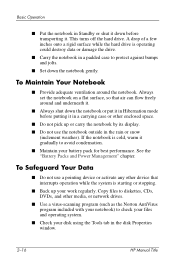
... system.
■ Check your disk using the Tools tab in the rain or snow (inclement weather). To Safeguard Your Data
■ Do not use the notebook outside in the disk Properties window.
2-16
HP Manual Title Copy files to diskettes, CDs, DVDs, and other device that air can flow freely around the...
Reference Guide - Page 34
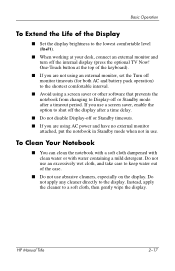
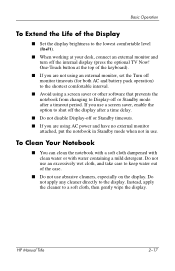
...Notebook
■ You can clean the notebook with a soft cloth dampened with clean water or with water containing a mild detergent. Do not apply any cleaner directly to a soft cloth, then gently wipe the display. HP... interval.
■ Avoid using AC power and have no external monitor attached, put the notebook in Standby mode when not in use. Basic Operation
To Extend the Life of the Display...
Reference Guide - Page 39
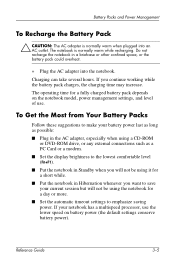
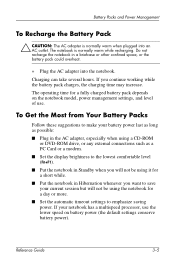
... or any external connections such as a PC Card or a modem.
■ Set the display brightness to the lowest comfortable level (Fn+F1).
■ Put the notebook in Standby when you will not be using... operating time for a day or more.
■ Set the automatic timeout settings to save your notebook has a multispeed processor, use . If you want to emphasize saving power. Battery Packs and Power...
Reference Guide - Page 50


...
Connecting External Devices
To Insert or Remove a PC Card
The notebook PC Card slot supports standard Type II and Type III PC Cards (PCMCIA and CardBus).
✎ The location and number of the slot, slide the PC Card until it is flush with the casing of the notebook, but some cards are properly seated when the...
Similar Questions
Help With My Hp 15-f024wm Notebook Pc
How do I turn on my Bluetooth on my HP 15-f024wm Notebook PC?
How do I turn on my Bluetooth on my HP 15-f024wm Notebook PC?
(Posted by sherenejamkhu93 8 years ago)
How To Dismantle Hp Pavilion Dv3000 For Cleaning
(Posted by essFlo 9 years ago)
How To Remove Cd Ram From Hp Pavilion Ze4900
(Posted by taltze 10 years ago)
How To Remove The Harddrive From A Hp Pavilion Ze4900 Laptop
(Posted by daddfrank 10 years ago)
How To Factory Reset Hp Pavilion Ze4900
(Posted by anXP75 10 years ago)

