HP Pavilion g6-1000 Support Question
Find answers below for this question about HP Pavilion g6-1000.Need a HP Pavilion g6-1000 manual? We have 5 online manuals for this item!
Question posted by cbvAdrena on February 25th, 2014
How To Remove A Password From A Laptop Pavilion G6 With Windows 8
The person who posted this question about this HP product did not include a detailed explanation. Please use the "Request More Information" button to the right if more details would help you to answer this question.
Current Answers
There are currently no answers that have been posted for this question.
Be the first to post an answer! Remember that you can earn up to 1,100 points for every answer you submit. The better the quality of your answer, the better chance it has to be accepted.
Be the first to post an answer! Remember that you can earn up to 1,100 points for every answer you submit. The better the quality of your answer, the better chance it has to be accepted.
Related HP Pavilion g6-1000 Manual Pages
HP Notebook Reference Guide - Windows 7 - Page 6


... the current power plan 23 Selecting a different power plan 24 Customizing power plans 24 Setting password protection on wakeup 24 Using battery power ...25 Finding battery information in Help and Support in Windows 7 25 Using Battery Check in Windows 7 26 Displaying the remaining battery charge 26 Maximizing battery discharge time 26 Managing low...
HP Notebook Reference Guide - Windows 7 - Page 8


... drive 47 Inserting an optical disc ...48 Tray load ...48 Slot load ...48 Removing an optical disc 49 Tray load ...49 When the disc tray opens normally 49... Using passwords ...52 Setting passwords in Windows 53 Setting passwords in Setup Utility 53 Managing an administrator password 54 Entering an administrator password 54 Managing a power-on password 55 Entering a power-on password 55 ...
HP Notebook Reference Guide - Windows 7 - Page 17


...Protected Access (WPA) uses security settings to Inserting a SIM on page 8 and Removing a SIM on inserting and removing the SIM, refer to encrypt and decrypt data transmitted over larger areas than it may..., see the HP Web site at http://www.hp.com/go/mobilebroadband (U.S. only). If Windows does not recognize the new network, follow the same procedure you used with your ISP. When...
HP Notebook Reference Guide - Windows 7 - Page 32


...cannot initiate any type of networking connection or perform any of the following emergency procedures in Hibernation.
Windows XP-Select Start > Turn Off Computer > Stand By. With the computer on, you are ...loss of information, do not initiate Sleep or Hibernation while reading from external power and remove the battery.
If the computer is set at the factory to initiate Sleep after ...
HP Notebook Reference Guide - Windows 7 - Page 33


..., you conserve power or maximize performance. Different power meter icons indicate whether the computer is set a password to be required on wakeup, you stopped working .
Power settings and timeouts can help you must enter your Windows password before your work will return to the screen. Using power plans
A power plan (or power scheme...
HP Notebook Reference Guide - Windows 7 - Page 34


...changes. Select Start > Control Panel > System and Security > Power Options. 2. Click OK. Click Require a password (recommended).
24 Chapter 4 Power management In the left pane, click Require a password on wakeup
Windows 7 To set the computer to prompt for a password when the computer exits Sleep or Hibernation, follow these steps: 1.
Select Start > Control Panel > Performance...
HP Notebook Reference Guide - Windows 7 - Page 35


...power, the display brightness is automatically decreased to save battery life. Windows XP
1. Select the Prompt for password when computer resumes from HP.
To reduce potential safety issues, use... computer is plugged into AC power charges the battery and also protects your user account password, and then follow the onscreen instructions. Keeping the battery in the computer whenever the ...
HP Notebook Reference Guide - Windows 7 - Page 36


... not being used or charged. ● Store the battery in a cool, dry location. ● Windows 7-Select the Power saver setting in Power Options.
Click the Power tab, and then click Battery Check... or critical battery notification. Using Battery Check in Windows 7
Battery Check in Help and Support provides information on the display. ● Remove the battery from the computer when it is the...
HP Notebook Reference Guide - Windows 7 - Page 37


... that are not plugged into an external power source. ● Stop, disable, or remove any unsaved information. Resolving a low battery level when the computer cannot exit Hibernation When...level when no power source is on or in the Sleep state, the computer remains
briefly in Windows Control Panel. ● Turn off the computer or initiate Hibernation. 2. The computer takes the ...
HP Notebook Reference Guide - Windows 7 - Page 38
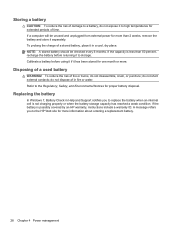
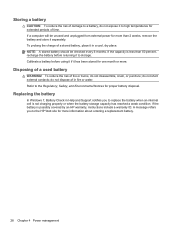
...To reduce the risk of fire or burns, do not short external contacts; Replacing the battery
In Windows 7, Battery Check in Help and Support notifies you to the HP Web site for proper battery disposal. ...If the capacity is less than 2 weeks, remove the battery and store it in a cool, dry place. Disposing of a used battery
WARNING! Refer...
HP Notebook Reference Guide - Windows 7 - Page 55


... drive, usually listed as installing software, running utilities, or changing Windows settings. For additional information, access the Disk Defragmenter software Help. To...Windows includes the User Account Control feature to run more information. Windows XP- HP recommends defragmenting your computer. NOTE: It is not necessary to improve the security of your permission or password...
HP Notebook Reference Guide - Windows 7 - Page 62
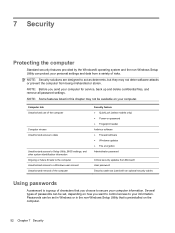
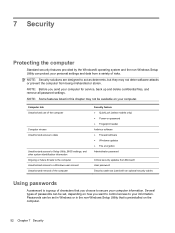
... that is preinstalled on the computer.
52 Chapter 7 Security
Several types of risks. NOTE: Before you choose to a Windows user account Unauthorized removal of the computer
Security feature ● QuickLock (select models only) ● Power-on your computer. Passwords can be available on password ● Fingerprint reader Antivirus software ● Firewall software ●...
HP Notebook Reference Guide - Windows 7 - Page 63


... enter the power-on password. Using passwords 53 You can use the same password for Startup Menu" message is set , it in Windows
Password Administrator password
User password QuickLock (select models only)
Function
Protects administrator-level access to the computer contents and must be accessed until a Windows user password or a Windows administrator password is set , entered, changed...
HP Notebook Reference Guide - Windows 7 - Page 67


...you to log on Web sites and other programs that requires a user name and password. Remove the key and keep it in password fields on to fill in a safe place.
3. Insert the cable lock into ...service that allows you to use the fingerprint reader, you must set up a user account with a password on the computer (3), and then lock the cable lock with a swipe of the display Depending on ...
HP Notebook Reference Guide - Windows 7 - Page 73


...the on -screen instructions to download your computer to install the update. Do not insert, remove, connect, or disconnect any software updates, especially system BIOS updates. Identify the BIOS update...and then press enter. Do not shut down the computer or initiate Sleep or Hibernation. Windows 7-Open Windows Explorer by selecting Start > My Computer.
2. Do not download or install a BIOS ...
HP Notebook Reference Guide - Windows 7 - Page 79


... drivers 33 drives
external 42 handling 44 hard 42 optical 42 using 45
E electrostatic discharge 68 entering a power-on password
55 entering an administrator
password 54 eSATA cable, connecting 41 eSATA devices
connecting 41 defined 40 removing 41 existing wireless network, connecting to 5 expansion port 42 ExpressCard configuring 35 defined 35 inserting 36...
HP Notebook Reference Guide - Windows 7 - Page 80


... the computer 52 protecting your wireless network 7
Q QuickLock 52, 53
O operating system controls 5 optical disc
inserting 48 removing 49 optical drive 42 optional external devices, using 42
P passwords
set in Setup Utility 53 set in Windows 53 PC Cards configuring 33 description 32
R RAID 51 readable media 22 roaming to another network 7
S security...
HP Notebook Reference Guide - Windows 7 - Page 81


...
USB devices connecting 38 description 38 removing 39
USB hubs 38 USB legacy support 60 using a modem 9 using external AC power 29 using passwords 52 using power plans 23 using power... meter 23
V VGA port, connecting 17 video 17 volume
adjusting 16 buttons 16 keys 16
W webcam 17 Windows, passwords set in 53 wireless
action key 3 button 3 icons 2 protecting 7 set up 6 switch 3 Wireless Assistant...
Getting Started HP Notebook - Windows 7 - Page 6
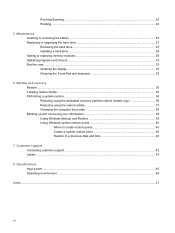
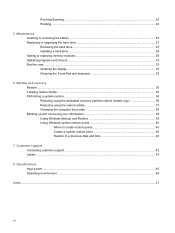
.../Zooming ...23 Rotating ...24
5 Maintenance Inserting or removing the battery ...25 Replacing or upgrading the hard drive 27 Removing the hard drive ...27 Installing a hard drive ......Changing the computer boot order 38 Backing up and recovering your information 38 Using Windows Backup and Restore 39 Using Windows system restore points 40 When to create restore points 40 Create a system ...
HP Pavilion G6 Notebook PC - Maintenance and Service Guide - Page 1
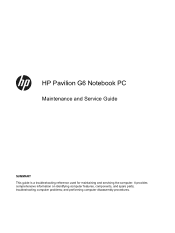
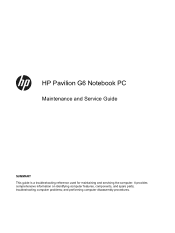
and performing computer disassembly procedures. It provides comprehensive information on identifying computer features, components, and spare parts; troubleshooting computer problems; HP Pavilion G6 Notebook PC
Maintenance and Service Guide
SUMMARY This guide is a troubleshooting reference used for maintaining and servicing the computer.
Similar Questions
How To Remove Power On Password Hp Pavilion G4 Notebook Pc
(Posted by norgtlhsr3 9 years ago)
Cannot Remember Windows 7 Password Hp Pavilion Dm4
(Posted by whitemof 10 years ago)
How Remove Password Power On In Laptop Hp G61030ee
i want remove the password power on ,i made it by mistake.so help me please to remove it,thanks
i want remove the password power on ,i made it by mistake.so help me please to remove it,thanks
(Posted by asd2010827 10 years ago)
Screen Of My Hp Pavilion G6 Not Lighting
I bought HP Pavilion g6 for 6 months ago in Canada 11/2011 when I start power button not action so...
I bought HP Pavilion g6 for 6 months ago in Canada 11/2011 when I start power button not action so...
(Posted by ductrung07 11 years ago)

