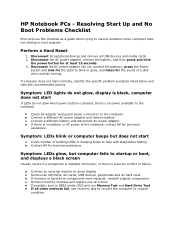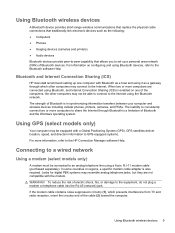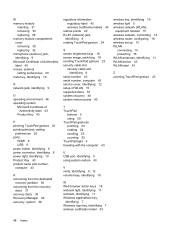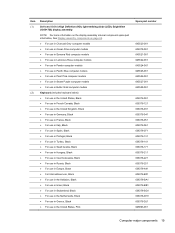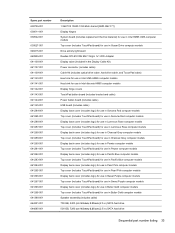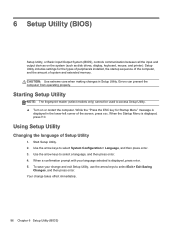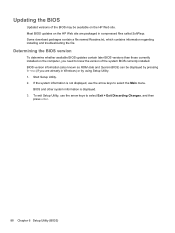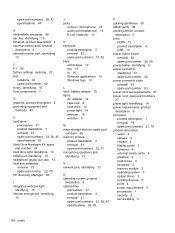HP Pavilion g6-1000 Support Question
Find answers below for this question about HP Pavilion g6-1000.Need a HP Pavilion g6-1000 manual? We have 5 online manuals for this item!
Question posted by ductrung07 on June 4th, 2012
Screen Of My Hp Pavilion G6 Not Lighting
I bought HP Pavilion g6 for 6 months ago in Canada 11/2011
when I start power button not action
so press F5 quick web theo go to window
screen is dark , I must use other LCD out of my Laptop
Why after only 6 months my HP Pavilion g6 not good
can not use. Please help me I am living in Vietnam
Supporting Images
You can click the images below to enlargeCurrent Answers
Related HP Pavilion g6-1000 Manual Pages
Similar Questions
How To Reset An Hp Pavilion G6 Laptop To Factory Setting Without Password And
restoration cd?
restoration cd?
(Posted by GayDougda 9 years ago)
Hp Elitebook 8440p Orange Light Blinks When Power Button Is Pressed
(Posted by josfox 10 years ago)
How To Remove User Password On Star Screen Windows7home Hp Pavilion G6 Laptop
(Posted by ivanyar 12 years ago)
Create A Screen Shot Using Laptop Keyboard
How do i create a screen shot using the laptop keyboard
How do i create a screen shot using the laptop keyboard
(Posted by barrydraycott 12 years ago)