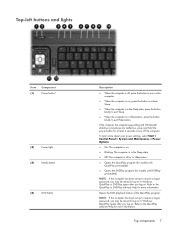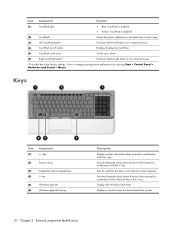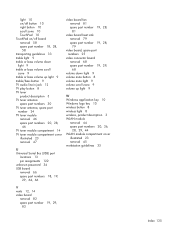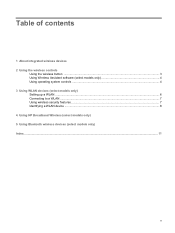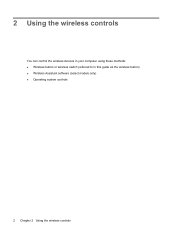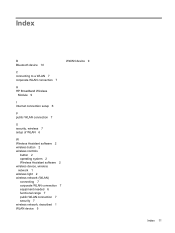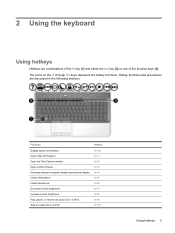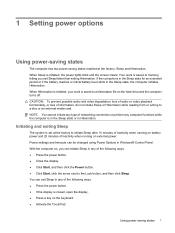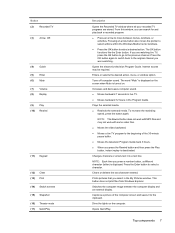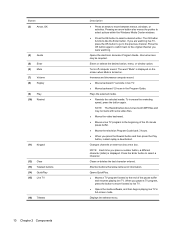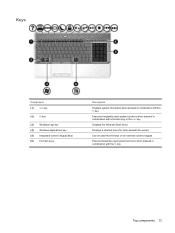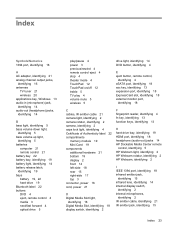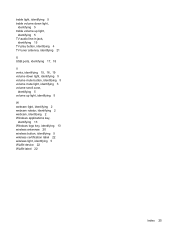HP Pavilion HDX9300 Support Question
Find answers below for this question about HP Pavilion HDX9300 - Entertainment Notebook PC.Need a HP Pavilion HDX9300 manual? We have 16 online manuals for this item!
Question posted by louiemac8 on June 18th, 2011
Wireless Button Won't Turn On
Current Answers
Answer #1: Posted by kcmjr on June 19th, 2011 1:17 AM
The manual states there is a physical button to turn the wireless on/off. It has an icon that looks like a small antenna.
More manuals are here including the full user guide: http://www.helpowl.com/manuals/HP/PavilionHDX9300/64214
I could try and walk you through all the settings and controls but it would be more efficient for you to browse the manuals. Go ahead and grab a copy of each for offline review.
The wireless controls will be located in the Network Properties. There is also a Wireless Assistant in the Windows Mobility Center that will allow you to manage the wireless settings.
Licenses & Certifications: Microsoft, Cisco, VMware, Novell, FCC RF & Amateur Radio licensed.
Related HP Pavilion HDX9300 Manual Pages
Similar Questions
Preform Hp pavilion dv2000 factory reset, no cds.running window vista
When I Turn The Computer On It Will Not Past The First Screen And Instructs Me To Try Some Of The F ...
Is it a direct swap when upgrading from the WSXGA ( 452299-001) LCD to the WUXGA ( 452300-001) LC...
From Where can I buy an HP pavilion HDX-9450EE Notebook PC. I had one, but now its stolen and I need...
I want to download driver/software touchpad hp pavilion dv4-1120us Entertainment notebook PC for win...