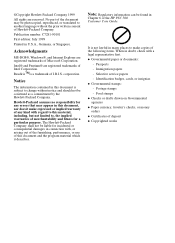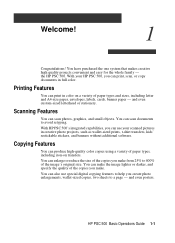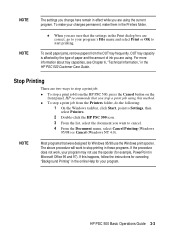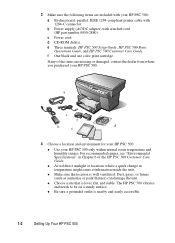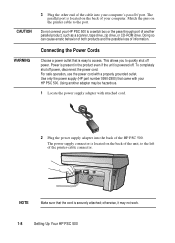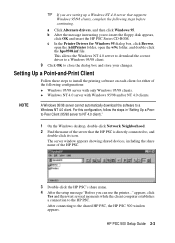HP PSC 500 Support Question
Find answers below for this question about HP PSC 500 - All-in-One Printer.Need a HP PSC 500 manual? We have 3 online manuals for this item!
Question posted by gix19 on May 17th, 2011
Maniacs
are you stupid? my cd with software it is break. i do not find a software free from hp psc 500. you are stupid, beleve me! i really buy this printer, stupid people, and...
Current Answers
Related HP PSC 500 Manual Pages
Similar Questions
How Do I Print In Black And White Only On An Hp Psc 500
(Posted by Anonymous-149143 9 years ago)
Vista Does Not Recognize Hp Psc 500 Scanner
(Posted by adavjmo 9 years ago)
Where To Get Staples For A Hp Laserjet M4345mfp Multifunction Device
(Posted by jrodrarmand 9 years ago)
What Is The Function Of The 3rd Whole
In The Back Of The Hp Psc 500
What is the function of the 3rd hole in the back of the hp psc 500? Can I possibly connect with it ...
What is the function of the 3rd hole in the back of the hp psc 500? Can I possibly connect with it ...
(Posted by maygentle 10 years ago)
Scan Software For Hp 3390 All In One Printer Connected To A Windows 2008 R2
Where can I download scan software for hp 3390 all in one printer connected to run on a windows serv...
Where can I download scan software for hp 3390 all in one printer connected to run on a windows serv...
(Posted by paddington 12 years ago)