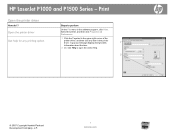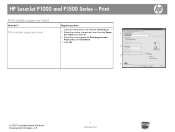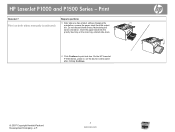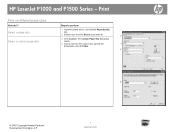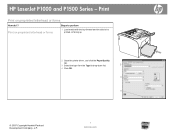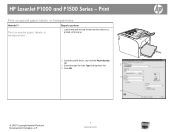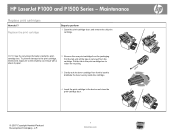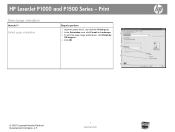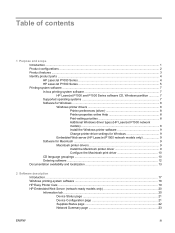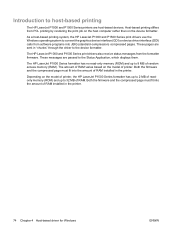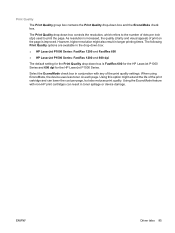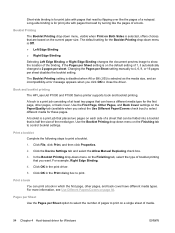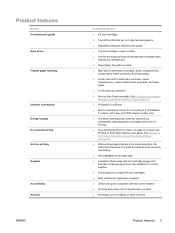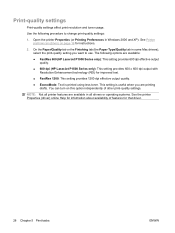HP P1005 Support Question
Find answers below for this question about HP P1005 - LaserJet B/W Laser Printer.Need a HP P1005 manual? We have 18 online manuals for this item!
Question posted by zuluijames on February 28th, 2014
Print Opposite On Hp Laserjet 600 M601 How Dp I Fix
The person who posted this question about this HP product did not include a detailed explanation. Please use the "Request More Information" button to the right if more details would help you to answer this question.
Current Answers
Related HP P1005 Manual Pages
Similar Questions
How Do I Find Mac Address Hp Laserjet M602dn
(Posted by sstjb 10 years ago)
How To Control Number Of Copies Printed Via Hp Laserjet P1005 Network Printer
in ubuntu
in ubuntu
(Posted by bshaha 10 years ago)
I Cannot Print From Hp Laserjet 3505, Freezes All Programs. Help!
I cannot print from hp colorlaserjet 3505, freezes all programs. Help! Word, office, and notepad, i ...
I cannot print from hp colorlaserjet 3505, freezes all programs. Help! Word, office, and notepad, i ...
(Posted by mdenning200 11 years ago)
How Can I Download And Install Hp Laserjet P1005 Driver Software.
Imisplaced the installation disc of my HP LaserJet P1005
Imisplaced the installation disc of my HP LaserJet P1005
(Posted by adeboyebalogun 11 years ago)
Can Japanese Character Be Printed Via Hp Laserjet 5200 Printer.
Can we print Japanese character via HP LaserJet 5200n printer.
Can we print Japanese character via HP LaserJet 5200n printer.
(Posted by namratacdr 11 years ago)