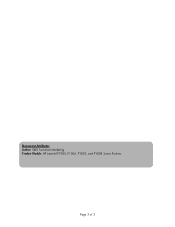HP P1005 Support Question
Find answers below for this question about HP P1005 - LaserJet B/W Laser Printer.Need a HP P1005 manual? We have 18 online manuals for this item!
Question posted by tstatfra on November 26th, 2013
Hp Laserjet P1005 Won't Print Win 7
The person who posted this question about this HP product did not include a detailed explanation. Please use the "Request More Information" button to the right if more details would help you to answer this question.
Current Answers
There are currently no answers that have been posted for this question.
Be the first to post an answer! Remember that you can earn up to 1,100 points for every answer you submit. The better the quality of your answer, the better chance it has to be accepted.
Be the first to post an answer! Remember that you can earn up to 1,100 points for every answer you submit. The better the quality of your answer, the better chance it has to be accepted.
Related HP P1005 Manual Pages
HP LaserJet P1000 and P1500 Series - Cancel a Print Job - Page 1


..., click Control Panel, and then, under Hardware and Sound, click Printer. Cancel a print job from the product control panel (HP LaserJet P1006/P1009/P1500 Series only)
Cancel a print job from the software program
Cancel a print job from the Windows print queue
Steps to perform
To cancel the print job, press and release Cancel on the computer screen, allowing...
HP LaserJet P1000 and P1500 Series - Clear Paper Jams - Page 1


HP LaserJet P1000 and P1500 Series -
If you get any toner on your clothes, wash them in loose toner on the page. Hot water will permanently set the toner into the fabric.
Steps to perform
1 Open the print-cartridge door, and then remove the print cartridge from the device.
2 With both hands, grasp the side...
HP LaserJet P1000 and P1500 Series - Create a Booklet - Page 1


... per sheet option automatically changes to perform
1 Open the printer driver, and click the Finishing tab.
2 Click Print on both sides (Manually). 3 In the Booklet Printing dropdown list, click Left
1
binding or Right binding. The Pages per sheet
4 Click OK.
3
4
© 2007 Copyright Hewlett-Packard Development Company, L.P.
1 www.hp.com HP LaserJet P1000 and P1500 Series -
HP LaserJet P1000 and P1500 Series - Fill Paper Trays - Page 1


... and skewing, always adjust the side media guides before feeding the media.
○ The priority feed slot (HP LaserJet P1006/P1009/P1500 Series only) holds up to 150 pages of 75 g/m2 (20 lb) paper, or... paper, or fewer pages of the HP LaserJet P1000 Series holds up . Fill the paper trays
Steps to perform
1 Load media with the top forward and the side to be printed on facing up to ten sheets of...
HP LaserJet P1000 and P1500 Series - Fill Paper Trays - Page 2


Adjust trays for short media (HP LaserJet P1002/P1003/P1004/P1005 only)
If you are printing on the left side of the media input area.
2 ...169; 2007 Copyright Hewlett-Packard Development Company, L.P.
4 When finished printing with short media, remove the Short Media Extender tool and place it back in the storage slot.
2 www.hp.com
HP LaserJet P1000 and P1500 Series -
Maintenance
How do I?
HP LaserJet P1000 and P1500 Series - Open the Printer Driver - Page 1
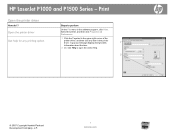
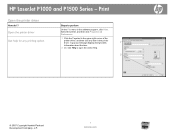
... help for any item in the software program, click Print. HP LaserJet P1000 and P1500 Series - Print
Open the printer driver
How do I? Select the printer, and then click Properties or Preferences.
1 Click the ? symbol in the upper-right corner of the
printer driver, and then click any printing option
Steps to open the online Help.
2
© 2007...
HP LaserJet P1000 and P1500 Series - Print Multiple Pages Per Sheet - Page 1
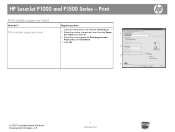
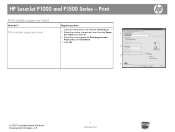
... per sheet
Steps to perform
1 Open the printer driver, and click the Finishing tab.
2 Select the number of pages per sheet from the Pages per sheet
How do I? HP LaserJet P1000 and P1500 Series - Print
Print multiple pages per sheet drop-down list.
1
3 Select the correct options for Print page borders, Page order, and Orientation.
4 Click...
HP LaserJet P1000 and P1500 Series - Print on Both Sides (Duplex) - Page 1


... trays to accommodate the print job. On the Finishing tab, select Correct order for straight paper path.
3 Select Print on both sides (manually), and then
2
open the rear output bin door.
4 Click OK. 3
4
© 2007 Copyright Hewlett-Packard Development Company, L.P.
1 www.hp.com Print
Print on both sides (duplex)
How do I? HP LaserJet P1000 and P1500 Series...
HP LaserJet P1000 and P1500 Series - Print on Both Sides (Duplex) - Page 2
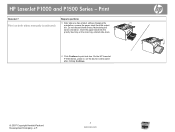
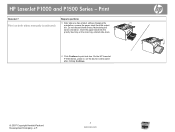
... tray or the main tray, printed side down.
6 Click Continue to perform
5 After side one has printed, without changing the orientation, remove the paper stack from the output bin. Print
How do I? Print on the device control panel after clicking Continue.
© 2007 Copyright Hewlett-Packard Development Company, L.P.
2 www.hp.com HP LaserJet P1000 and P1500 Series -
HP LaserJet P1000 and P1500 Series - Print on Different Page Sizes - Page 1
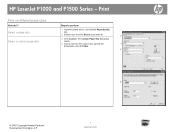
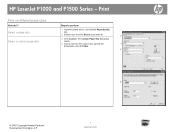
...printer driver, and click the Paper/Quality
tab.
2 Select a size from the Size is drop-down list.
1
3 Click Custom. Print
Print... on different page sizes
How do I? The Custom Paper Size dialog box
opens.
4 Type a name for the custom size, specify the
2
dimensions, and click Save.
3
4
© 2007 Copyright Hewlett-Packard Development Company, L.P.
1 www.hp.com
HP LaserJet...
HP LaserJet P1000 and P1500 Series - Print on Preprinted Letterhead or Forms - Page 1
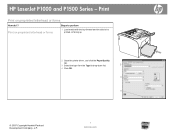
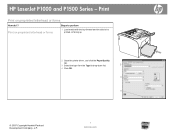
... the type from the Type is drop-down list.
2
4 Click OK.
3
4
© 2007 Copyright Hewlett-Packard Development Company, L.P.
1 www.hp.com Print on preprinted letterhead or forms
Steps to perform
1 Load media with the top forward and the side to be printed on preprinted letterhead or forms
How do I? HP LaserJet P1000 and P1500 Series -
HP LaserJet P1000 and P1500 Series - Print on Special Paper, Labels, or Transparencies - Page 1
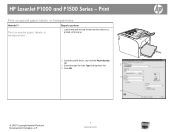
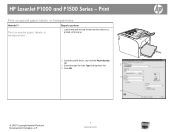
Print
Print on facing up
2 Open the printer driver, and click the Paper/Quality
tab.
3 Select the type from the Type is drop-down list.
2
4 Click OK.
3
4
© 2007 Copyright Hewlett-Packard Development Company, L.P.
1 www.hp.com HP LaserJet P1000 and P1500 Series - Print on special paper, labels, or transparencies
Steps to perform
1 Load media with the top...
HP LaserJet P1000 and P1500 Series - Replace Print Cartridges - Page 1
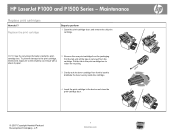
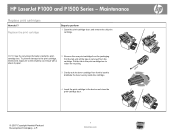
... to return for recycling.
3 Gently rock the toner cartridge from front to back to perform
1 Open the print-cartridge door, and remove the old print cartridge. HP LaserJet P1000 and P1500 Series -
To prevent damage to the print cartridge, minimize its exposure to direct light by covering it with a sheet of paper.
2 Remove the new...
HP LaserJet P1000 and P1500 Series - Software Technical Reference - Page 5
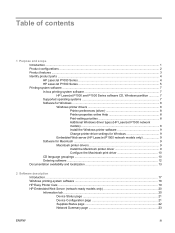
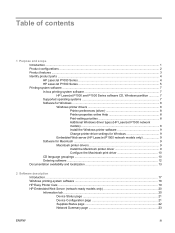
... product parts ...4 HP LaserJet P1000 Series 4 HP LaserJet P1500 Series 5 Printing-system software ...7 In-box printing-system software 7 HP LaserJet P1000 and P1500 Series software CD, Windows partition 7 Supported operating systems 7 Software for Windows ...8 Windows printer drivers 8 Printer preferences (driver 8 Printer properties online Help 8 Print-setting priorities 8 Additional...
HP LaserJet P1000 and P1500 Series - Software Technical Reference - Page 53


... Settings dialog box (Step 17) if you select the HP LaserJet P1005, HP LaserJet P1006 or HP LaserJet P1505, or to the Exit Setup dialog box (Step 18). ENWW
Windows installation instructions 39 Cancel takes you to the Printer Connections dialog box (Step 7).
Cancel takes you to the Identify Printers dialog box (Step 8) if you select Connect Via the...
HP LaserJet P1000 and P1500 Series - User Guide - Page 6
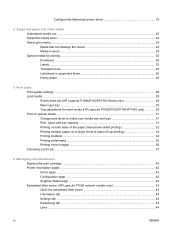
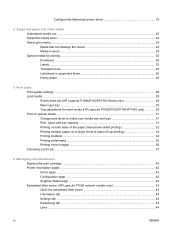
...pages on a single sheet of paper (N-up printing 34 Printing booklets ...34 Printing watermarks ...35 Printing mirror images ...36 Canceling a print job ...37
6 Managing and maintenance Replace the print cartridge ...40 Printer information pages ...42 Demo page ...42 Configuration page ...42 Supplies Status page ...42 Embedded Web server (HP LaserJet P1500 network models only 43 Open the embedded...
HP LaserJet P1000 and P1500 Series - User Guide - Page 39
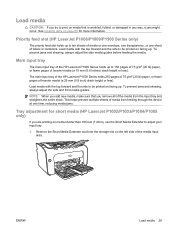
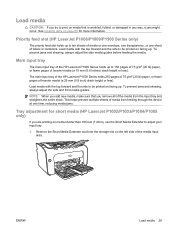
...input tray and straighten the entire stack.
Main input tray
The main input tray of the HP LaserJet P1000 Series holds up to 150 pages of 75 g/m2 (20 lb) paper, or fewer pages ... the HP LaserJet P1500 Series holds 250 pages of 75 g/m2 (20 lb) paper, or fewer pages of media from the storage slot on page 66 for short media (HP LaserJet P1002/P1003/P1004/P1005 only)
If you are printing on facing...
HP LaserJet P1000 and P1500 Series - User Guide - Page 92
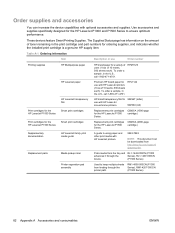
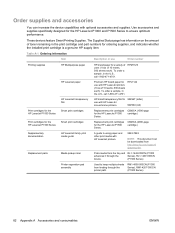
... HP LaserJet
monochrome printers.
92296U (A4)
Replacement print cartridges for use
Order number
Printing supplies
HP Multipurpose paper
HP LaserJet paper
HP LaserJet transparency film
Print cartridges for the HP LaserJet P1000 Series
Smart print cartridges
Print cartridges for the HP LaserJet P1500 Series
Smart print cartridges
Supplementary documentation
HP LaserJet family print...
HP LaserJet P1005, P1006, P1007, and P1008 Series Printers - Windows 98/ME/NT Support - Page 1
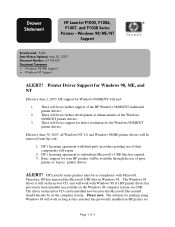
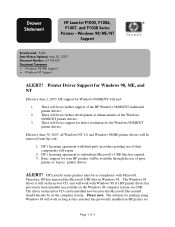
... Windows 98 computer system via
Page 1 of the Windows 98/ME/NT printer drivers;
3. Effective June 30, 2007, all Windows NT 4.0 and Windows 98/ME printer drivers will work with Microsoft. Drawer Statement
HP LaserJet P1005, P1006, P1007, and P1008 Series Printers - Basic support for printing using Windows 98 will be in Windows 98. ALERT!
Windows 98...
Similar Questions
How To Download Hp Laserjet P1005 Driver For Win Xp, Win 7
(Posted by betcaus 9 years ago)
Hp Laserjet P1005 How To Print Both Sides Mac
(Posted by haddaech 10 years ago)
How Can I Download And Install Hp Laserjet P1005 Driver Software.
Imisplaced the installation disc of my HP LaserJet P1005
Imisplaced the installation disc of my HP LaserJet P1005
(Posted by adeboyebalogun 11 years ago)
Hp Laserjet P2055 Is Not Printing Pdf Files Properly Comes Smudged,rest Ok
HP laserjet P2055 is not printing PDF files properly comes smudged,rest ok, also in another computer...
HP laserjet P2055 is not printing PDF files properly comes smudged,rest ok, also in another computer...
(Posted by anandraj 12 years ago)