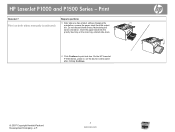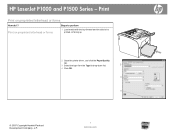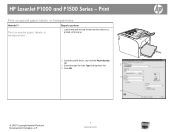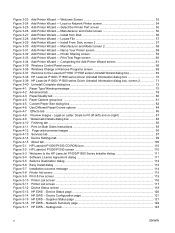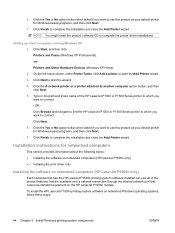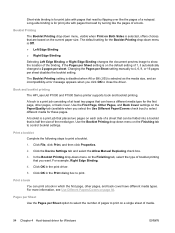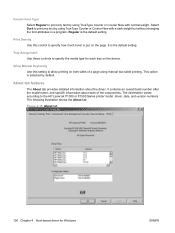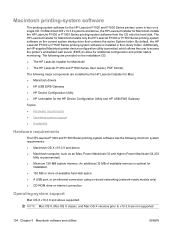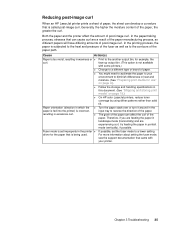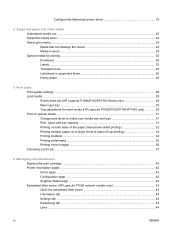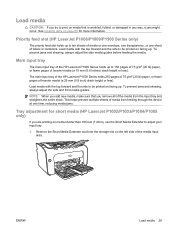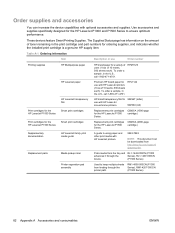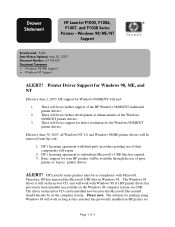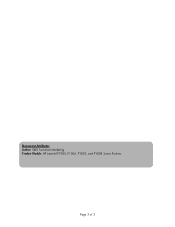HP P1005 Support Question
Find answers below for this question about HP P1005 - LaserJet B/W Laser Printer.Need a HP P1005 manual? We have 18 online manuals for this item!
Question posted by haddaech on October 20th, 2013
Hp Laserjet P1005 How To Print Both Sides Mac
The person who posted this question about this HP product did not include a detailed explanation. Please use the "Request More Information" button to the right if more details would help you to answer this question.
Current Answers
Related HP P1005 Manual Pages
Similar Questions
Hp Laserjet 5000 Print Driver
Sir/Ma'am,I am looking for a HP Laserjet 5000 print driver compatible with Mac OS 10.11.6. What do y...
Sir/Ma'am,I am looking for a HP Laserjet 5000 print driver compatible with Mac OS 10.11.6. What do y...
(Posted by stephenjweber 7 years ago)
How To Download Hp Laserjet P1005 Driver For Win Xp, Win 7
(Posted by betcaus 9 years ago)
How To Clean The Printer Path Of A Hp Laserjet P1005 With A Mac
(Posted by gabrislain 10 years ago)
How Can I Download And Install Hp Laserjet P1005 Driver Software.
Imisplaced the installation disc of my HP LaserJet P1005
Imisplaced the installation disc of my HP LaserJet P1005
(Posted by adeboyebalogun 11 years ago)
Hp Laserjet 2050 Printing Pages With Characters On After Completing Print Job.
I have an HP Laserjet 2050 that will print pages upon pages with characters on the top after it prin...
I have an HP Laserjet 2050 that will print pages upon pages with characters on the top after it prin...
(Posted by sbeck 12 years ago)