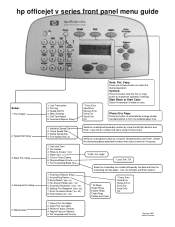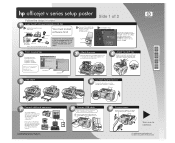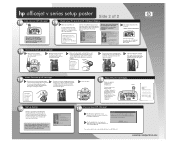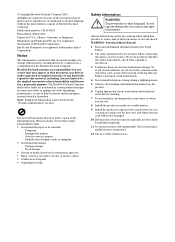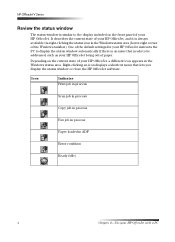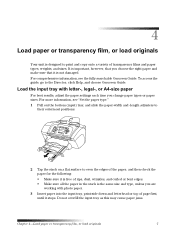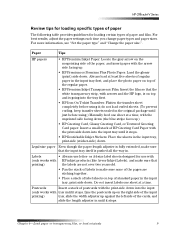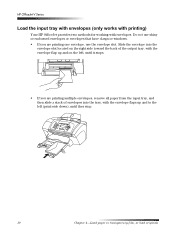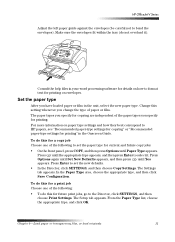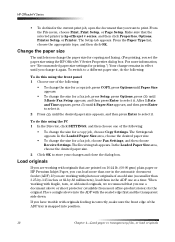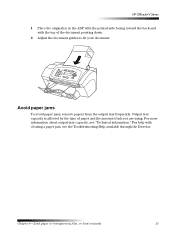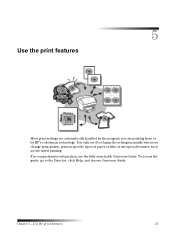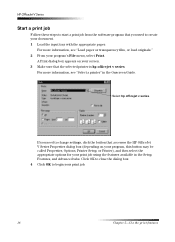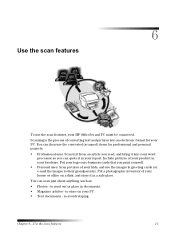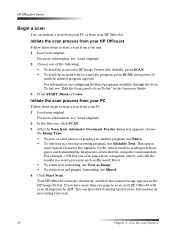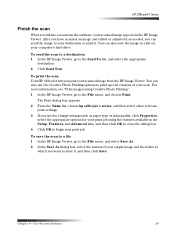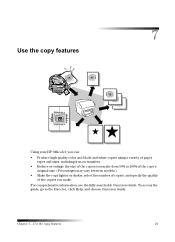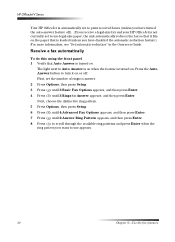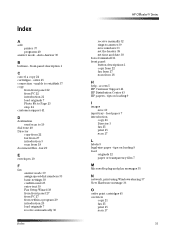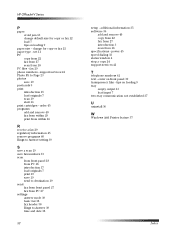HP Officejet v40 Support Question
Find answers below for this question about HP Officejet v40 - All-in-One Printer.Need a HP Officejet v40 manual? We have 3 online manuals for this item!
Question posted by ascdph on September 20th, 2021
Scan Legal Size And Print Paper Size
Current Answers
Answer #1: Posted by Troubleshooter101 on September 20th, 2021 6:43 PM
https://support.hp.com/in-en/document/bpu04601
https://www.hp.com/us-en/shop/vwa/legal-printers/papersize=Legal
http://h10032.www1.hp.com/ctg/Manual/bpu04754.pdf
Thanks
Please respond to my effort to provide you with the best possible solution by using the "Acceptable Solution" and/or the "Helpful" buttons when the answer has proven to be helpful. Please feel free to submit further info for your question, if a solution was not provided. I appreciate the opportunity to serve you!
Troublshooter101
Answer #2: Posted by SonuKumar on September 21st, 2021 12:54 AM
https://support.hp.com/id-en/document/ish_1459715-1374013-16
Please respond to my effort to provide you with the best possible solution by using the "Acceptable Solution" and/or the "Helpful" buttons when the answer has proven to be helpful.
Regards,
Sonu
Your search handyman for all e-support needs!!
Related HP Officejet v40 Manual Pages
Similar Questions
How do I fix it so it will print the full document?
How do I scan legal size paper on an M1530 printer?
Does HP support Max OS 10.7 for it Officejet 5700?
My printer is not scanning the full length of the page of a legal size document. It cuts the copy ...