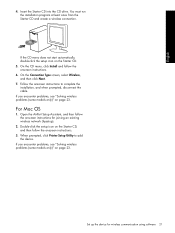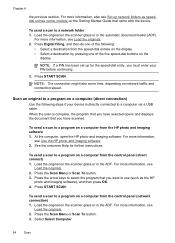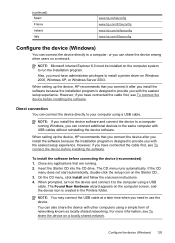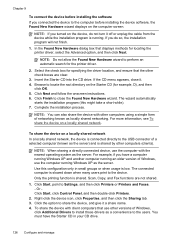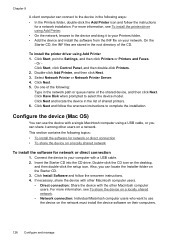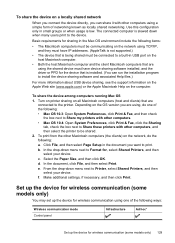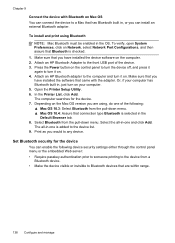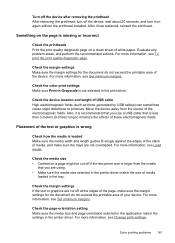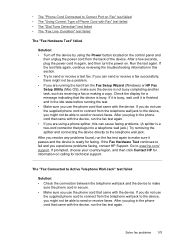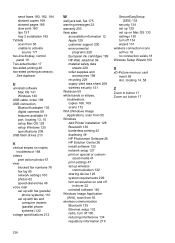HP Officejet Pro L7700 Support Question
Find answers below for this question about HP Officejet Pro L7700 - All-in-One Printer.Need a HP Officejet Pro L7700 manual? We have 3 online manuals for this item!
Question posted by graberr on October 28th, 2011
How Do I Get Hpscanpro To Recognize My Hp Officejet Pro 7780?
I've installed of the HP software needed to work with Mac OS 10.6 Snowleopard. The OfficeJet is connected to my Airport Extremem Base Station via a USB cable. The printer has been added to my Print & Fax list of devices and works fine for Printing and faxing.
However, HPScan Pro and even Apple's Image Capture application do NOT recognize the OfficeJet and claim "No scanner is available".
Please tell me how to fix this problem.
Current Answers
Related HP Officejet Pro L7700 Manual Pages
Similar Questions
My Hp Officejet Pro L7700 Fails Align Printhead
my HP officejet Pro L7700failed Printer alignment, about every 5th line or so of printing has almost...
my HP officejet Pro L7700failed Printer alignment, about every 5th line or so of printing has almost...
(Posted by johnmr88 4 years ago)
Why Has My Hp Officejet Pro L7700 Series Suddenly Stopped Printing?
(Posted by hcjessb 9 years ago)
Will My Hp Officejet Pro L7500/l7600/7700 Work On My Computer With Windows 8
(Posted by beckycushman2000 10 years ago)
How To Install Software For Hp Deskjet 3050a On Mac Os 10.7.4
(Posted by saldb 10 years ago)
Problems With Printing On Hp Photosmart C4795 On Mac Os 10.6.8?
Consistently does not respond to print command. Also, when semi-operational has a tendency to not pi...
Consistently does not respond to print command. Also, when semi-operational has a tendency to not pi...
(Posted by terrymc 11 years ago)