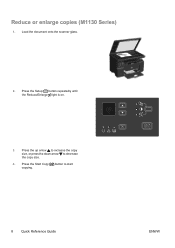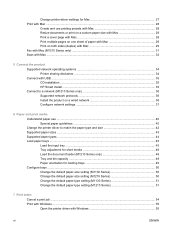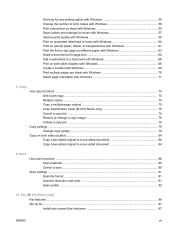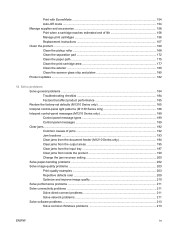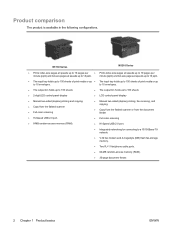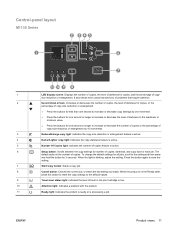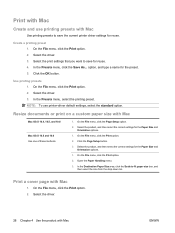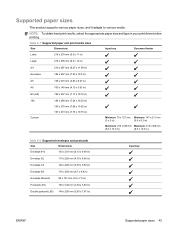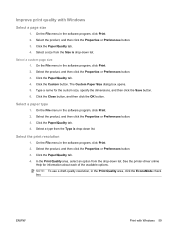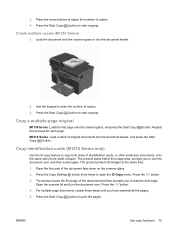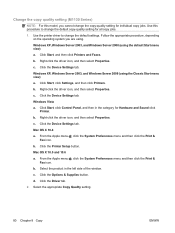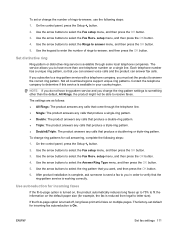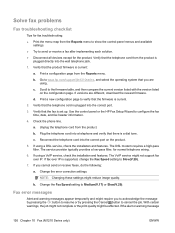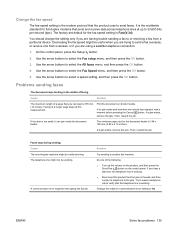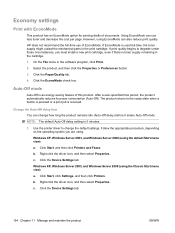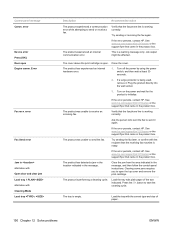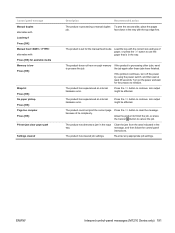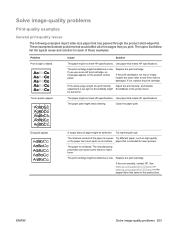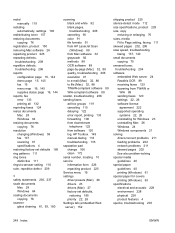HP HotSpot LaserJet Pro M1218nfs Support Question
Find answers below for this question about HP HotSpot LaserJet Pro M1218nfs.Need a HP HotSpot LaserJet Pro M1218nfs manual? We have 7 online manuals for this item!
Question posted by simrankhan1984 on March 2nd, 2024
How To Reduce The Print Area Size To 80%
Current Answers
Answer #2: Posted by waleq on March 5th, 2024 2:15 PM
Open the document or image you want to copy on your computer. Go to the print settings or properties of your document or image.
Look for an option such as "Scale" or "Zoom" and adjust it to 80% or the desired size.
If there is no direct option for scaling in the print settings, you can adjust the size on the photocopier itself. When you place the document on the copier, there should be an option to adjust the size before making the copy.
Look for options like "Reduce/Enlarge" or "Zoom" on the copier's control panel, and select 80% or the desired size. Once you have adjusted the scaling, proceed with making the Xerox copy as usual.
By following these steps, you should be able to reduce the print area size of the HP HotSpot LaserJet Pro M1218nfs to 80% while doing a Xerox.
Please respond to my effort for providing you with possible solution to your question by "accepting the answer" and clicking the "helpful"
Yours regard,
Waleq.