HP Officejet Pro L7500 Support Question
Find answers below for this question about HP Officejet Pro L7500 - All-in-One Printer.Need a HP Officejet Pro L7500 manual? We have 2 online manuals for this item!
Question posted by Benzayer on May 15th, 2011
Unable To Scan.
Unable to scan due to error in communicating with devise
Current Answers
There are currently no answers that have been posted for this question.
Be the first to post an answer! Remember that you can earn up to 1,100 points for every answer you submit. The better the quality of your answer, the better chance it has to be accepted.
Be the first to post an answer! Remember that you can earn up to 1,100 points for every answer you submit. The better the quality of your answer, the better chance it has to be accepted.
Related HP Officejet Pro L7500 Manual Pages
Setup Guide - Page 27
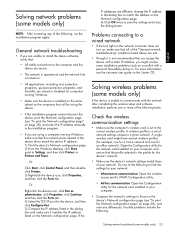
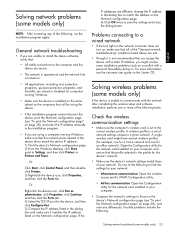
... note any of network settings unique to Settings, and then click Printers or Printers and Faxes.
Check the wireless communication settings
• Make sure the computer's wireless card is set ... to a given network. Solving wireless problems (some models only)
If the device is unable to communicate with the network after completing the wireless setup and software installation, perform one ...
Setup Guide - Page 28
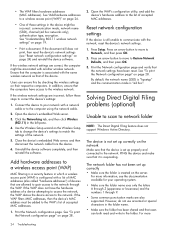
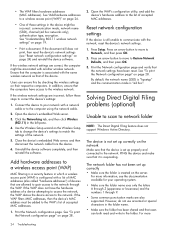
...)
Unable to scan to the wireless network. For more information, see "Reset network configuration settings" on their respective computers. Ensure that of devices that are also supported.
Open the device's ...sure that the device is configured with the same wireless network as that the computer is still unable to communicate with a network cable or to correct the device's settings:
...
User Guide - Page 11


... The device prints half a page, then ejects the paper 169
Solve scan problems ...169 Scanner did nothing ...170 Scan takes too long ...170 Part of the document did not scan or text is missing 170 Text cannot be edited ...171 Error messages appear 171 Scanned image quality is poor 171 Scan defects are apparent 173 Unable to scan to...
User Guide - Page 56


...on your device to scan an image, including panorama images. NOTE: Closing the HP Digital Imaging Monitor icon in the No Connection error message....Scan The printer software must be installed and running on your scans, see the onscreen HP Photosmart Software Help that came with other people on a computer.
6 Scan
You can scan originals and send them to scanning. You can use the scan...
User Guide - Page 57
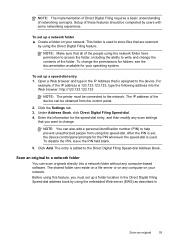
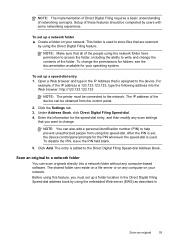
... the ability to a network folder
You can scan originals directly into the Web browser: http://123.123.123.123
NOTE: The printer must be connected to help prevent unauthorized people from... following address into a network folder without any computer on your network. To set , the device control panel prompts for your network. Click the Settings tab. 3.
The shared folder can reside...
User Guide - Page 78
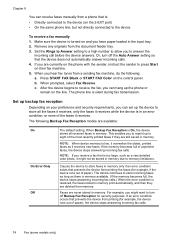
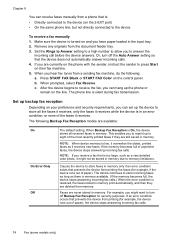
... line, but not directly connected to store incoming faxes as long as there is memory available. (If the memory becomes full, the device stops answering incoming fax calls.) When the error condition is resolved, the faxes stored in memory print automatically, and then they are still saved in memory. The following : a. When...
User Guide - Page 130
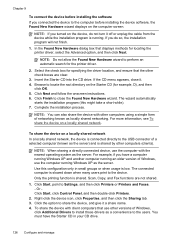
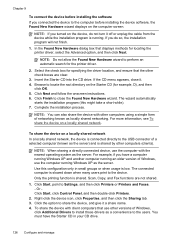
..., if you connected the device to the users. Click the option to Settings, and then click Printers or Printers and Faxes. - Chapter 9
To connect the device before installing the device software, the Found New ...boxes are not shared.
1. Scan, Copy, and Fax functions are clear.
3. NOTE: If you do not turn it off or unplug the cable from the device while the installation program is ...
User Guide - Page 136
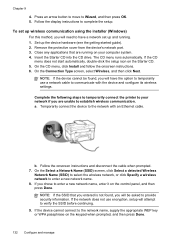
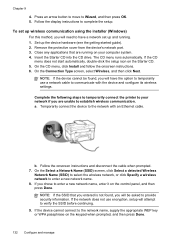
...temporarily connect the printer to establish wireless communication.
Follow the onscreen instructions and disconnect the cable when prompted. 7.
Remove the protective cover from the device's network port...., click Install and follow the onscreen instructions. 6. NOTE: If the SSID that are unable to your computer system. 4.
On the Select a Network Name (SSID) screen, click...
User Guide - Page 140


... instructions that came with Bluetooth on your Bluetooth device. Select Bluetooth, and then select Device Name. When you can change the name of "Officejet L7XXX Series."
Connecting the device with
your Bluetooth device when you entered will appear on Windows You must have finished entering a name for Bluetooth communication via the embedded Web server ▲ Open...
User Guide - Page 141


... a Bluetooth profile, select HCRP. If you would to connect your computer, make sure the printer driver is available for Bluetooth communication 137 If you are prompted to the front USB port of the device. 2. Once the available devices are unable to any device. The Microsoft stack allows you to
finish the installation. 6. For more information, see...
User Guide - Page 144


....
140 Configure and manage On the Windows taskbar, click Start, select Programs or All Programs, select
HP, select Officejet Pro L7XXX Series, and then click Uninstall. 4.
After the software is installed, connect the device to your installation is complete, the HP Digital Imaging Monitor icon appears in the Reset Bluetooth section, and then...
User Guide - Page 145


Select HP Officejet Pro All-in the Windows Start menu. 1. Do not connect the device to your computer's CD-ROM drive, and then start ...software before restarting your computer's CD-ROM drive and then start
the Setup program. 2. Launch HP Device Manager. 2.
Disconnect the device from your computer. ROM drive.
On the Windows taskbar, click Start, select Settings, select Control ...
User Guide - Page 147


...• Solve copy problems • Solve scan problems • Solve fax problems • Solve photo (memory card) problems • Solve device management problems • Troubleshoot installation issues &#...bidirectional communication, click the
Estimated Ink Levels tab, scroll to display the Cartridge Details button, and then click Cartridge Details. • Mac OS: From the HP Printer Utility...
User Guide - Page 175
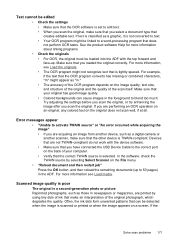
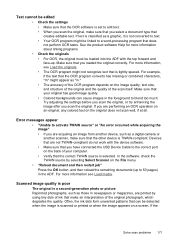
... colored text on a screen. Error messages appear
• "Unable to the correct port on the...error occurred while acquiring the image" • If you are printed by selecting Select Scanner on the back of your original has good image quality. • Colored backgrounds can be loaded into the ADF with the device software. • Make sure that you select a document type that you scan...
User Guide - Page 177


... The Direct Digital Filing feature does not support Windows Active Directory.
• The device is created on the scanner glass.
Solve scan problems 173 Make sure that the device is empty.
• Too light or dark • Try adjusting the settings...backing might need to be replaced. • The defects might be dirty. Scan defects are also supported. Unable to scan to reduce the...
User Guide - Page 194
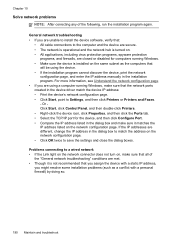
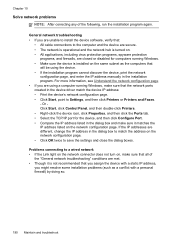
...network troubleshooting • If you are unable to install the device software, verify that:
• All cable connections to Settings, and then click Printers or Printers and Faxes. - Problems connecting to ... program again. Or Click Start, click Control Panel, and then double-click Printers. • Right-click the device icon, click Properties, and then click the Ports tab. • Select ...
User Guide - Page 205


Obtain the version number of the printer driver, open the printer settings or properties dialog box, and click the About tab.)
6. If you have a ... free. Obtain HP telephone support 201
Note how the device is connected to your system, such as HP Officejet Pro L7500 Series Version: 60.52.213.0. (To find the version number of the printer software, such as through USB or network connection.
5....
User Guide - Page 213
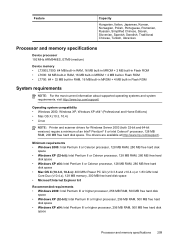
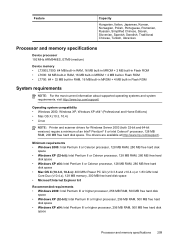
Processor and memory specifications
Device processor 192 MHz ARM946ES, ETM9 (medium)
Device memory • L7300/L7500: 64 MB built-in RAM, 16 MB built-in MROM + 2 MB ...XP, Windows XP x64* (Professional and Home Editions) • Mac OS X (10.3, 10.4) • Linux
NOTE: Printer and scanner drivers for Windows Server 2003 (both 32-bit and 64-bit versions) require a minimum of an Intel® Pentium...
User Guide - Page 216


...scanned text to editable text • Scan... speeds vary according to the complexity of the document • Twain-compliant interface • Resolution: 2400 x 4800 ppi optical, up to 19,200 ppi enhanced • Color: 16-bit per RGB color, 48-bit total • Maximum scan... size from glass: 216 x 297 mm (8.5 x 11.7 inches)
Direct Digital Filing specifications
• Scan...; L7300/L7500: 32 ...
User Guide - Page 242
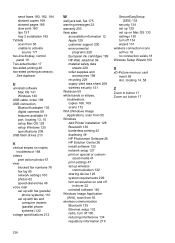
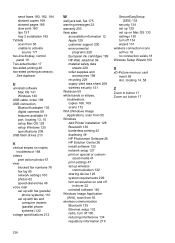
...communication 132 sharing device 126 system requirements 209 turn accessories on and off
in driver 22 uninstall software 140 Windows Image Application (WIA), scan from 55 wireless communication... tray 2 installation 165 TWAIN scan from 55 Windows Add Printer installation 128 Bluetooth 136 borderless ...copies 168, 169 scans 172 WIA (Windows Image Application), scan from 55 unable to activate
source ...
Similar Questions
Officejet Pro L7500 Does Not Detect My Computer To Scan
(Posted by Jeannmcc 9 years ago)
Video On How To Scan For Printer 7700 Hp Officejet Pro
(Posted by shlfo 10 years ago)
Hp Officejet Pro L7500 How To Scan To Computer
(Posted by Pscotcase 10 years ago)
How Do I Set The Printer On The Officejet Pro 8600 To Scan 8-1/2 X 14 Paper?
(Posted by websanic 10 years ago)
How Could I Scan Into Pdf File While Using Hp Officejet Pro L7500 Series
How could I scan into PDF file while using HP Officejet Pro L7500 Series? Thanks in advance! Rac...
How could I scan into PDF file while using HP Officejet Pro L7500 Series? Thanks in advance! Rac...
(Posted by rpan 12 years ago)

