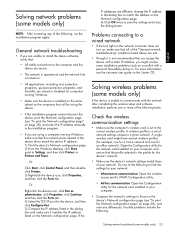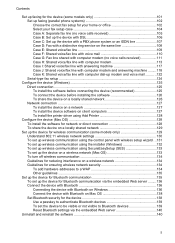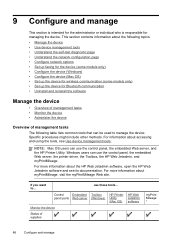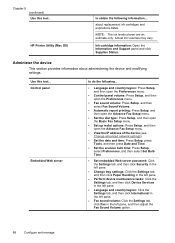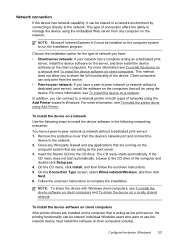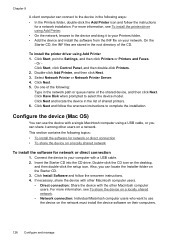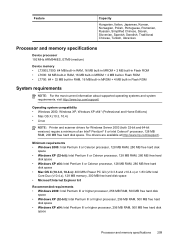HP Officejet Pro L7500 Support Question
Find answers below for this question about HP Officejet Pro L7500 - All-in-One Printer.Need a HP Officejet Pro L7500 manual? We have 2 online manuals for this item!
Question posted by BONrestn on June 9th, 2014
Officejet Pro 7500 How To Use The Scanner
The person who posted this question about this HP product did not include a detailed explanation. Please use the "Request More Information" button to the right if more details would help you to answer this question.
Current Answers
Related HP Officejet Pro L7500 Manual Pages
Similar Questions
Hp Photosmart Does Not Recognize Officejet Pro 7500
(Posted by lswste 9 years ago)
How To Use Scanner On Hp Officejet L7500
(Posted by chandJa 10 years ago)
When Using My Hp Officejet Pro 8600 The Scanner Leaves Marks On The Paper
(Posted by Zach1Migh 10 years ago)
What Drivers/software Do I Need To Use This Printer With Windows 7?
(Posted by estaylormd 12 years ago)
How Could I Scan Into Pdf File While Using Hp Officejet Pro L7500 Series
How could I scan into PDF file while using HP Officejet Pro L7500 Series? Thanks in advance! Rac...
How could I scan into PDF file while using HP Officejet Pro L7500 Series? Thanks in advance! Rac...
(Posted by rpan 12 years ago)